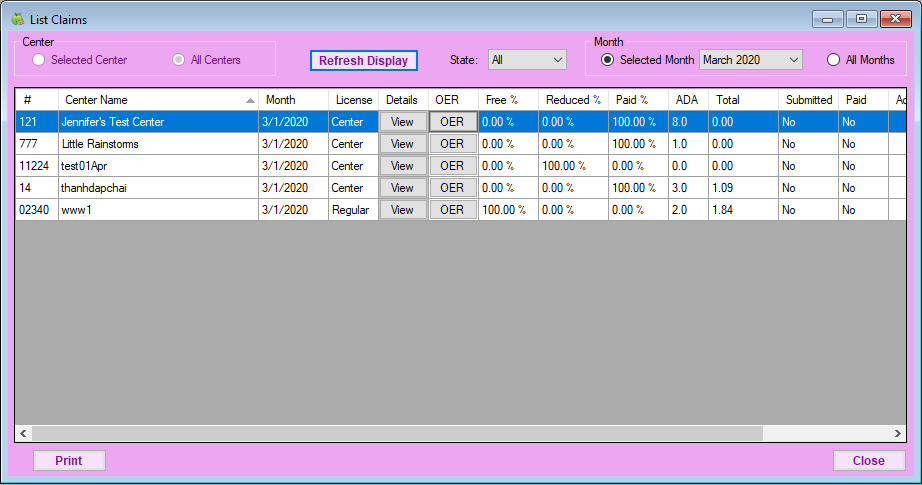Once you have created claims in Minute Menu CX via the Process Claims function or by manually entering claims, they are added to the List Claims window. Access this window to review, manage, and update claims as needed. You can also re-process claims from this window.
- Click the Claims menu and select List Claims. The List Claims window opens.
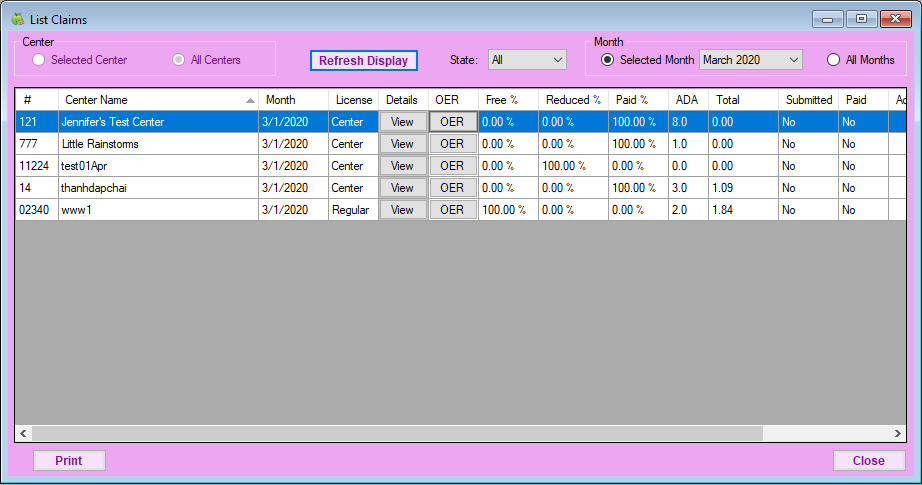
- In the Center section, select All Centers or Selected Center. If you do not already have a center selected in the toolbar, this filter defaults to All Centers and cannot be changed.
- In the Month section, select the Selected Month option or the All Month option. If you choose Selected Month, click the corresponding drop-down menu and select the month for which to view claims.
- If you operate in multiple states, click the State drop-down menu and select the state to view.
- Click Refresh Display. Claims that meet the limits you set display.
- Click each column to sort information in ascending or descending order.
- You can do the following in this window:
- Click Print to print the Claim Totals by Center report for the selected month. A PDF is generated.
- Click View in the Details column to view details for the listed claim.
- Click OER to print the Office Error report (OER) for the listed claim.
Understand Specific Columns in the List Claims Window
The following is a definition of specific columns found in the List Claims window:
- #: This column displays the number assigned to the center who submitted the claim.
- Center Name: This column displays the name of the center who submitted the claim.
- Month: This column displays the claim month for which the claim was submitted.
- License: This column displays the center's license for which the claim was submitted.
- Details: Click View in this column to view claim details.
- Free %/Reduced %/Paid %: These columns indicate the percentage of children on the claim who are reimbursed at Free, Reduced, or Paid rates.
- ADA: This column lists the average daily attendance reported on the claim.
- Total: This column lists the total dollar amount of the claim.
- Submitted: This column indicates whether or not you've marked this claim as submitted to the state.
- Paid: This column indicates whether the listed claim has been paid.
- Adjusted: This column indicates whether you've made any adjustments to this claim.