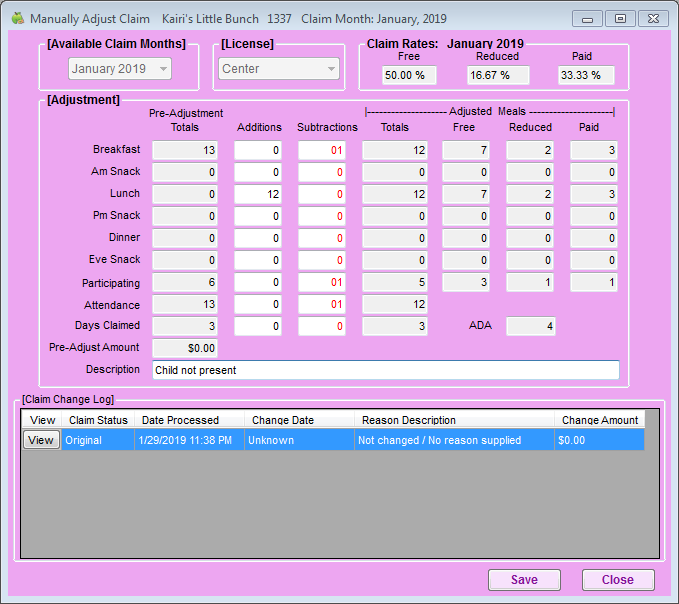You can manually adjust claim counts in the Manually Adjust Claim window. You can add or subtract from the pre-adjustment totals. This results in a recalculation and adjustment to the claim. Adjustments made here are not specific to a particular child/class/age group.
- Click the Claims menu and select List Claims. The List Claims window opens.
- Click View next to the claim to adjust. The Claim opens.
- Click Adjust Claim Counts. The Manually Adjust Claim window opens.
- Add adjustments for meals, attendance, and days claimed, as needed. Note that the Adjusted Meals section is updated as you make changes.
- Click the Additions box for the appropriate row and enter the amount to add.
- Click the Subtractions box for the appropriate row and enter the amount to deduct.
- Click the Description box and enter a reason for the adjustment.
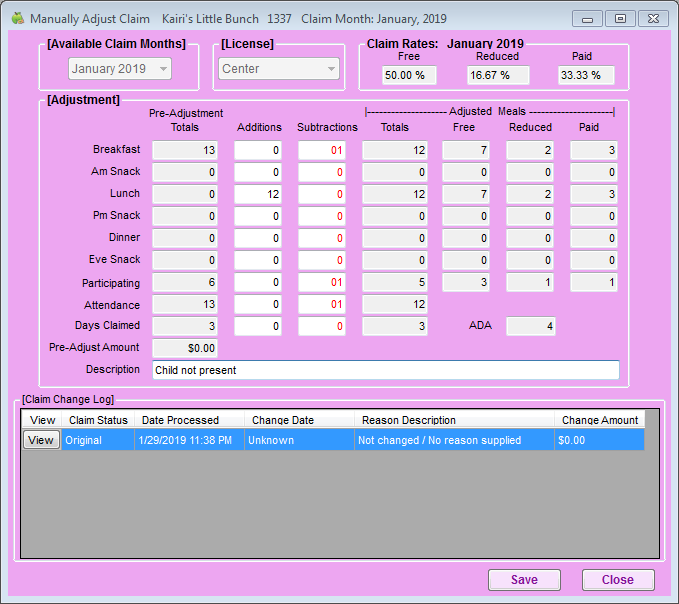
- Click Save. Each adjustment you make to the claim is stored in the Claim Change Log section of the window.