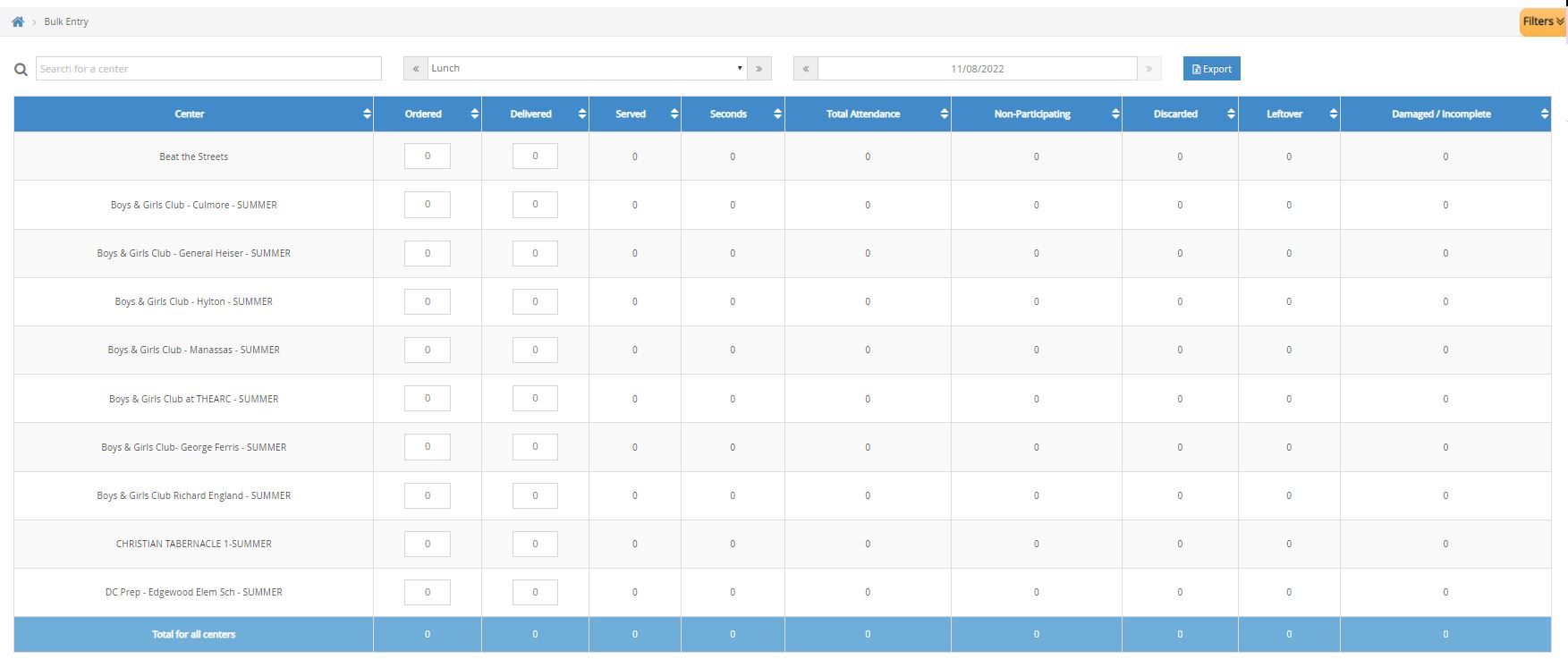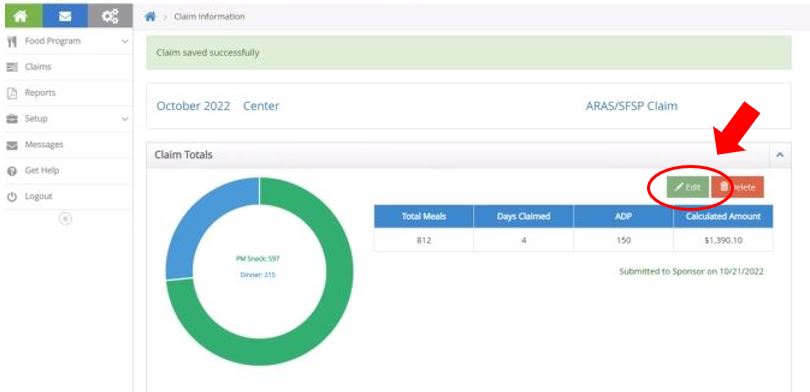Spot-Checking Meal Counts
To spot-check meals:
- Log in to KidKare using your CX login credentials.
- From the menu to the left, click Attendance-Bulk Entry.
- Change Meal Type and Date to reflect the data you want to see.
- You will see all meal counts and attendance entered on site for all locations.
- You can edit the Ordered or Delivered fields if needed.
- You can export the data for multiple days at a time by clicking on the blue Export button on the top right. This generates an excel report for you.
Edit the Claim
In order to make edits to a claim before it is submitted to the state or on behalf of the SFSP site:
- Login to KidKare using your CX credentials.
- Select the name of the center you are needing to edit.
- Click on Claims in the main menu.
- Click on the month of the claim you want to edit.
- Click Edit as shown in the image below.
- This takes you to the Attendance and Meal Count screen. From here you select the meal type and date that needs to be edited, adjust the numbers, and click Save.
- Complete any edits needed, then go to the Claims page as shown below and the numbers show as updated.
End of the Month
Once the claim has been submitted to the state, mark it as submitted in Minute Menu CX. For more information, see Submit Claims to the State.