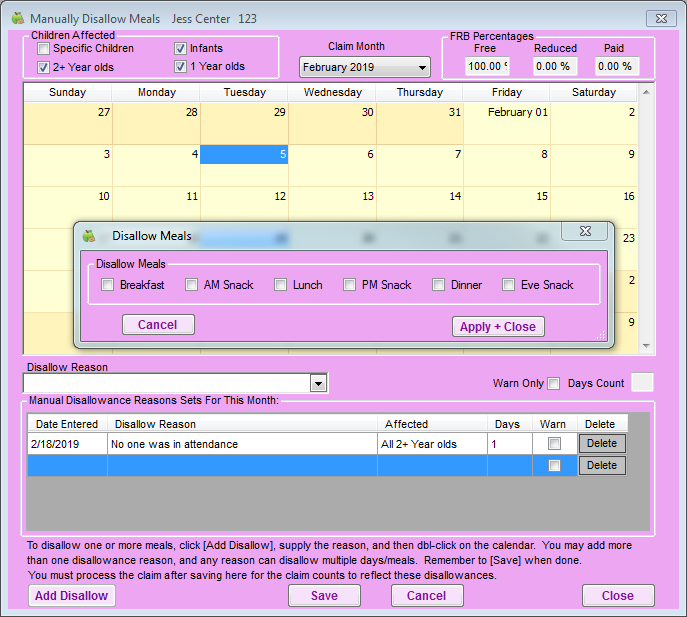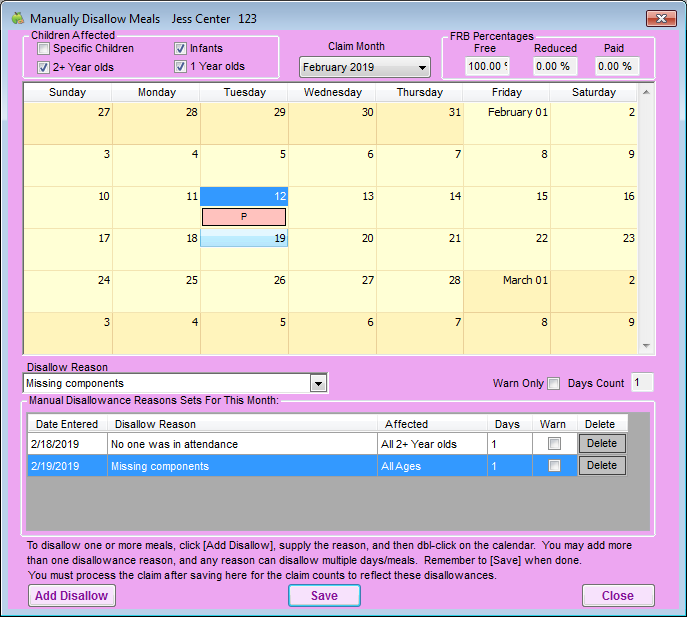Sometimes, you may need to manually disallow meals based off of an error on the Office Error Report (OER). For example, the OER may warn a meal, you investigate the error, and you discover that the meal should be disallowed instead. You can manually disallow this meal in the Manually Disallow Meals.
- Click the Select Center drop-down menu and select a center.
- Click the Claims menu and select Manually Disallow Meals. The Manually Disallow Meals window opens.
- Click Add Disallow.
- In the Select Children Affected section, select the children this affects.
- To apply the disallowance to an age group, check the box next to each age group to disallow.
- To apply the disallowance to specific children, check the Specific Children box, click Select Children, and then check the box next to each affected child.
- Double-click the day of the month you are disallowing. The Disallow Meals dialog box opens.
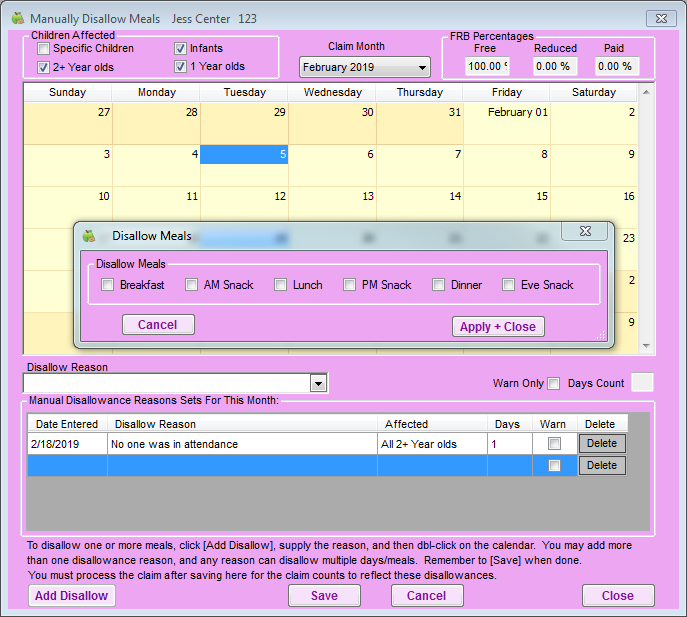
- Check the box next to each meal to disallow.
- Click Apply + Close.
- Click the Disallow Reason drop-down menu and select the reason you are disallowing this meal. You set up disallow reasons in the Manage Meal Disallowance Types dialog box. For more information, see Add Meal Disallowance Reasons.
- Click Save.
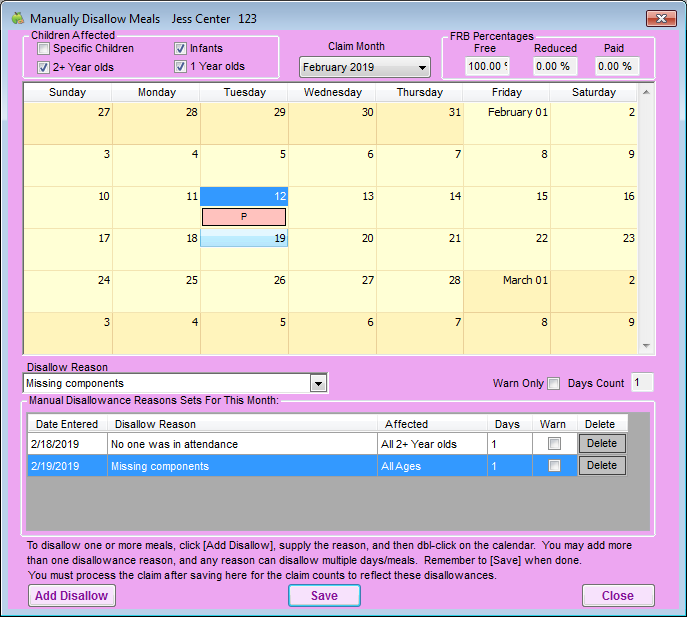
- Reprocess the claim. See Process Claims for instructions. The new disallowances display on the Office Error Report.