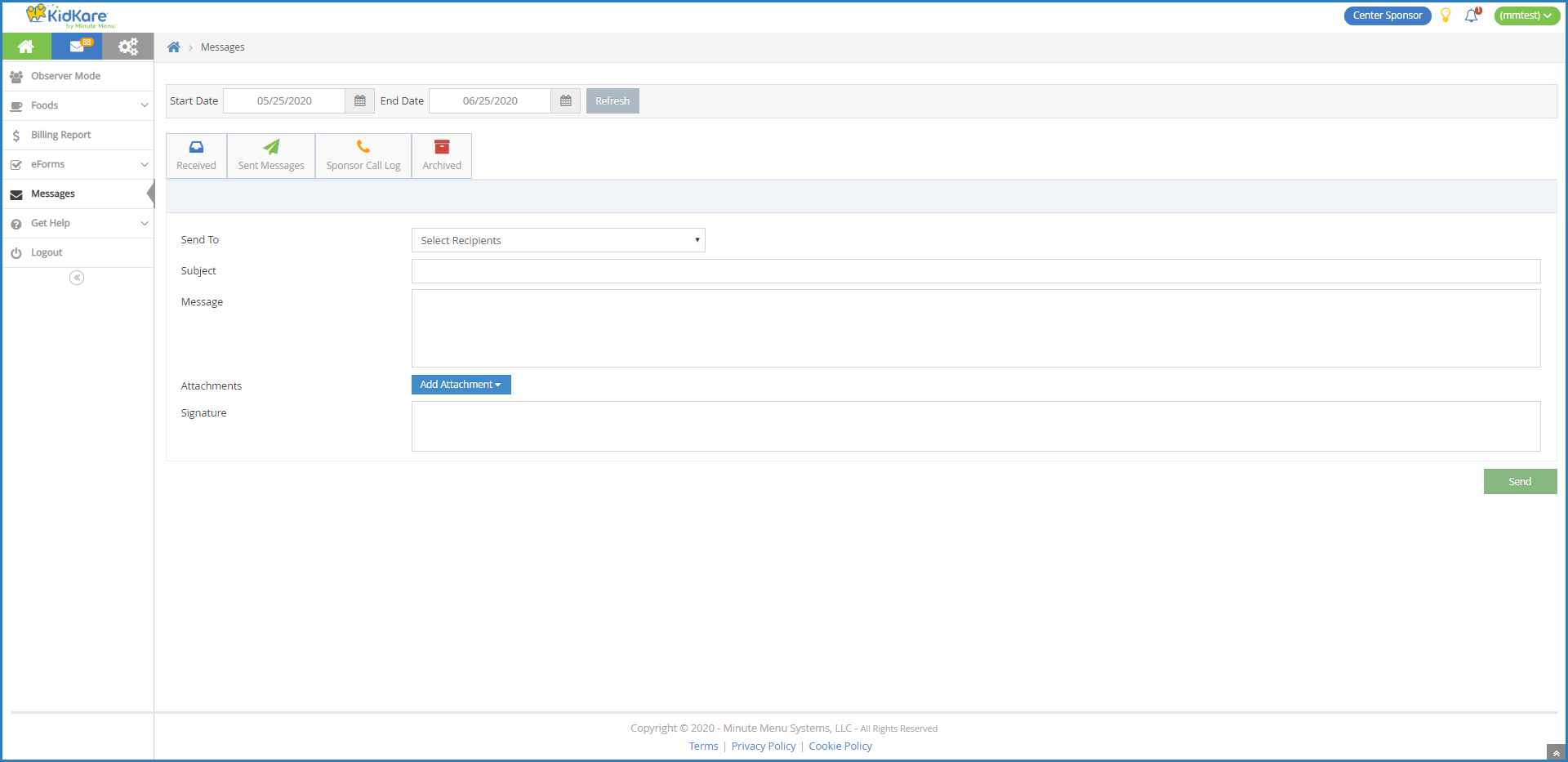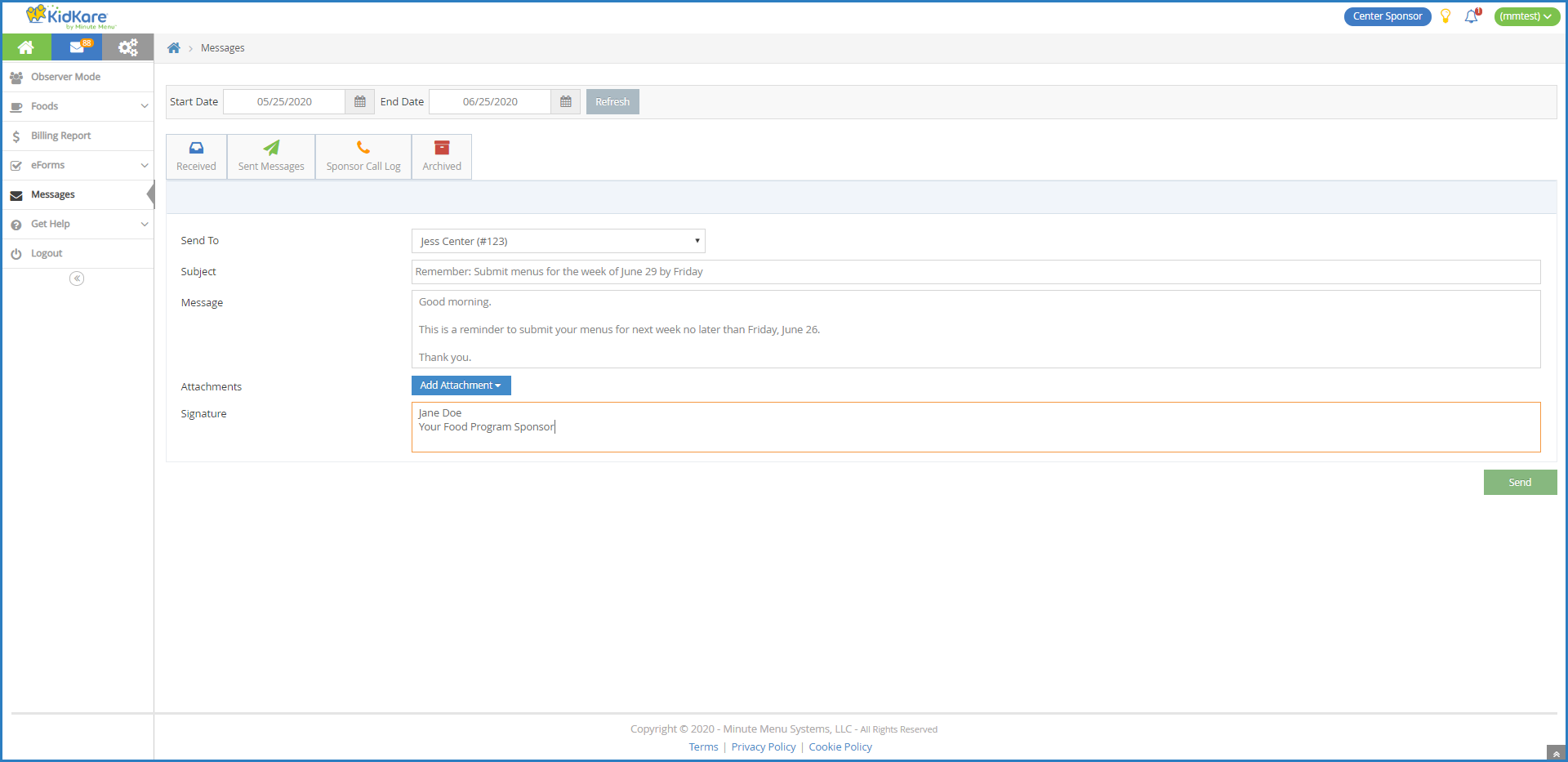KidKare's messaging feature allows you to send messages directly to your centers in KidKare. Your sites can then review and respond to these messages, allowing both of you to keep a record of communications online.
- Log in to app.kidkare.com. Use the same credentials you use to log into Minute Menu CX.
- Click
. The Messages page opens to the Received tab by default.
- Click Send Message. The Message Editor opens.
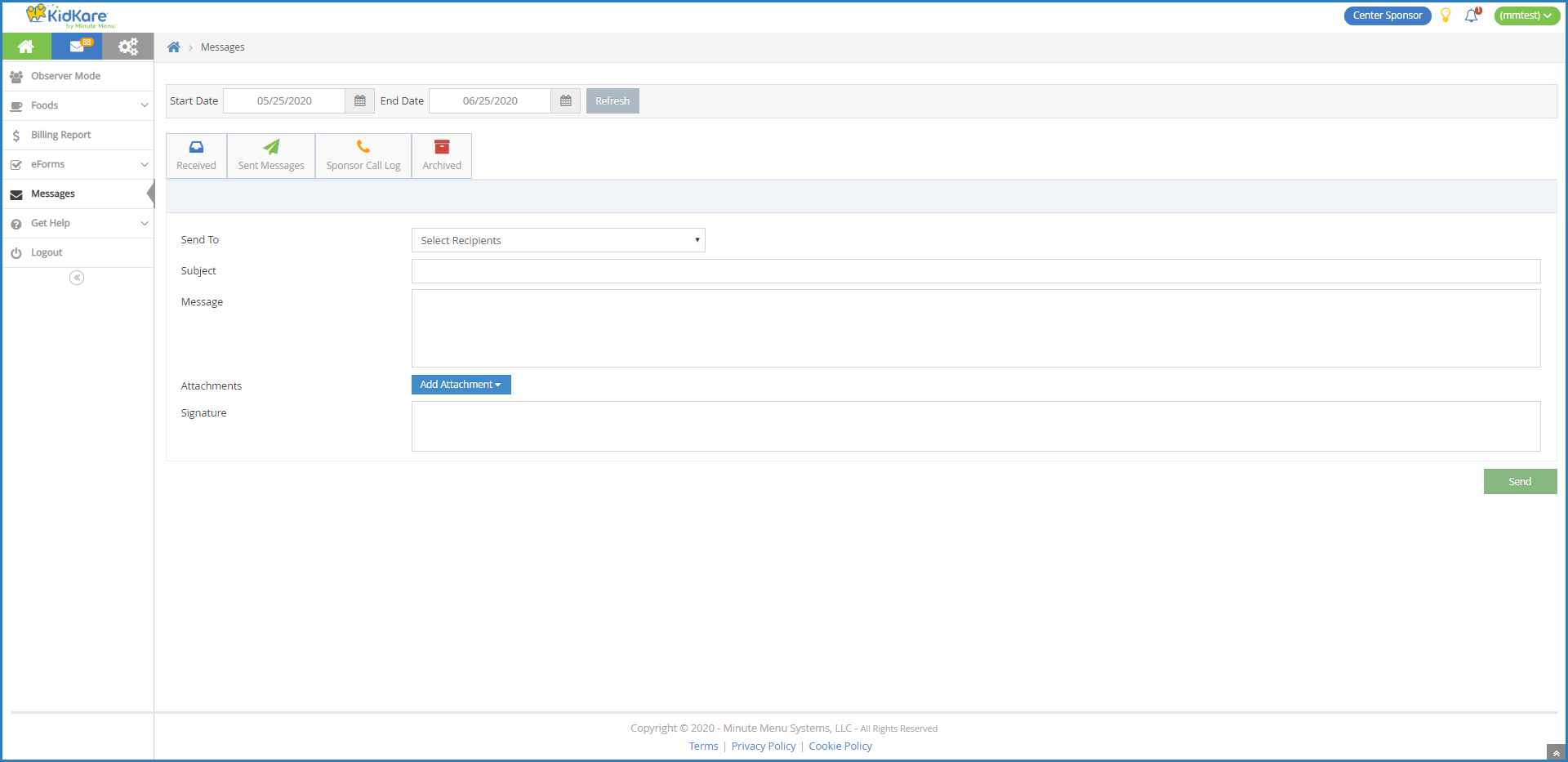
- Click the Send To drop-down menu and select the center(s) to message. You can use the Search box in this menu to search for specific centers. To message all centers, select All Centers.
- Click the Subject box and enter a subject for this message.
- Click the Message box and enter the contents of your message.
- To add an attachment to your message:
- Click Add Attachment and select File.
- Browse to the location on your computer where the attachment is stored.
- Click the Signature box and enter your email signature.
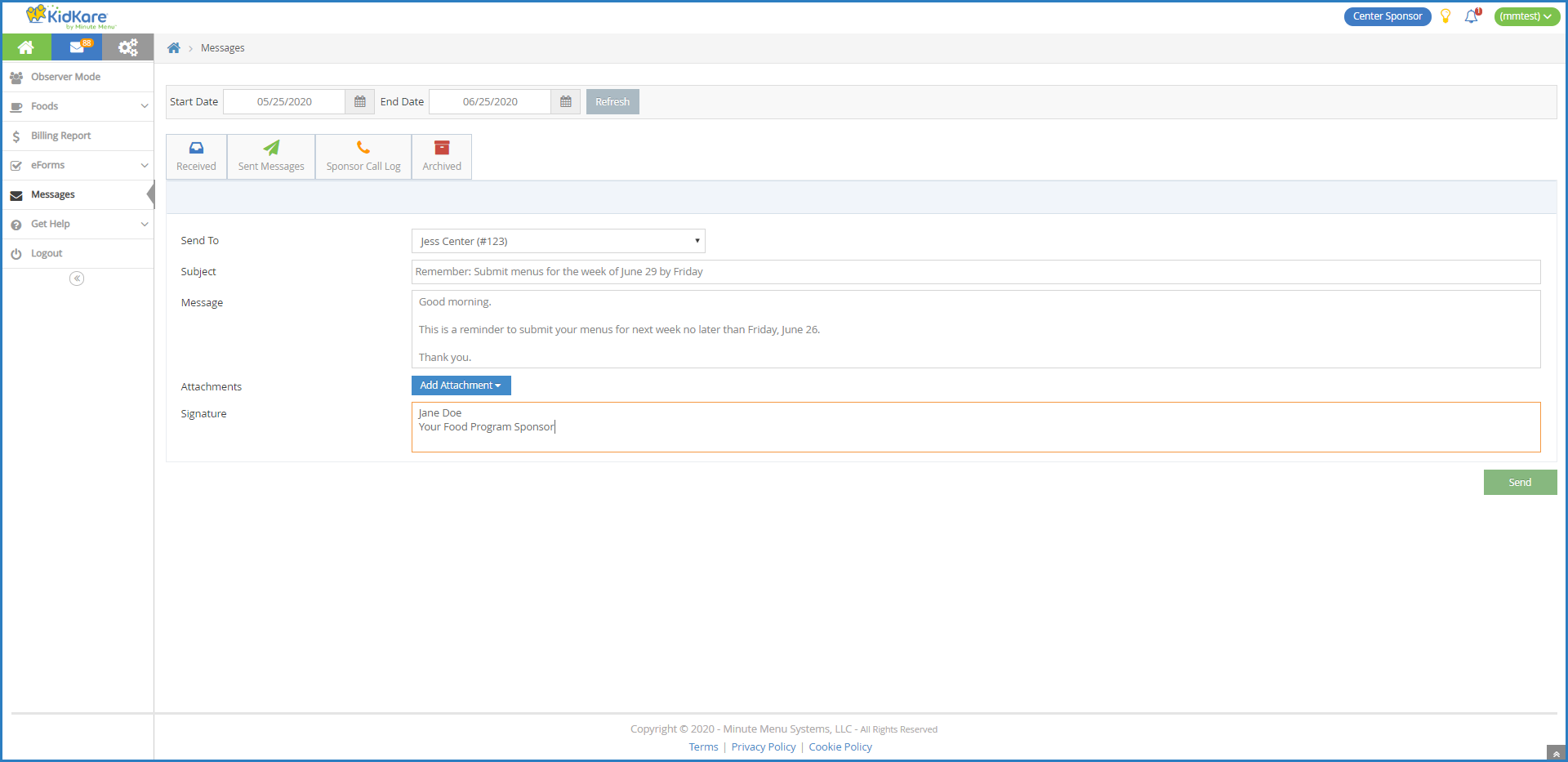
- When finished, click Send.
 . The Messages page opens to the Received tab by default.
. The Messages page opens to the Received tab by default.