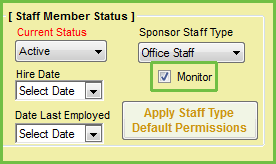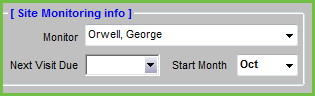You must set up staff members who conduct site visits should be set up as monitors in Minute Menu CX. Once you set up monitors, you can assign them to specific centers in the Oversight tab in the Manage Center Information window.
Designate Monitors
- Click the Tools menu and select Manage Sponsor Staff.
- Click the Staff Member drop-down menu and select the staff member to which to assign the Monitor role. You can also click Add New to add a new staff account. For more information about adding staff accounts, see Create Staff Accounts.
- Check the Monitor box in the Staff Member Status section.
- Click Save.
Assign Monitors to Centers
Now, assign monitors to specific centers.
- Click the Select Center drop-down menu and select the center.
- Click Centers from the toolbar. The Manage Center Information dialog box opens.
- Click the Oversight tab.
- In the Site Monitoring Info section, click the Monitor drop-down menu and select the monitor to assign to this center.
- Click Save.
Notes: The Next Visit Due box below the Monitor box is updated automatically each time you enter a monitor visit. Minute Menu CX sets this date four months from the review date by default. The Start Month box displays the start month of the monitor review year, which defaults to October.