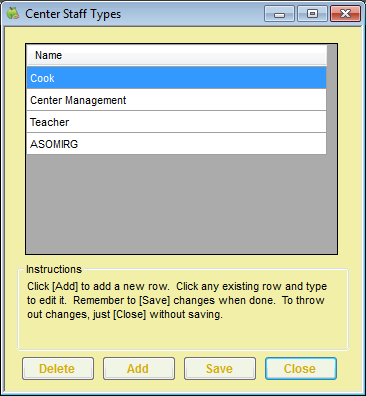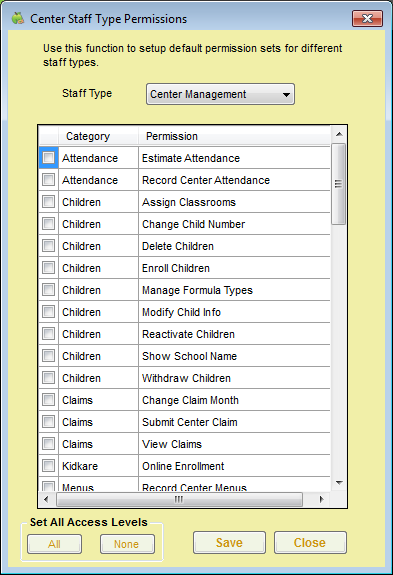You can create center staff types with specific center permissions. For example, you can set up center management, teachers, cooks, and so on. Then, when you create a new center staff account, you can simply select the staff type and assign that type's permissions to the user.
- Click the Tools menu and select Center Staff Types. The Center Staff Types window opens.
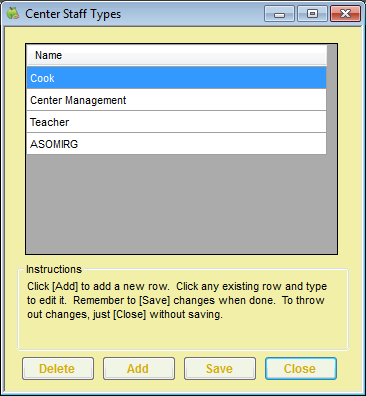
- Click Add. A blank line displays.
- Click the blank line and enter the name of the staff type. For example, if you are creating a receptionist role, you would enter Receptionist.
- Click Save.
- Click OK at the confirmation prompt. Continue to add as many center staff types as needed.
When finished, set permissions for the new center staff type(s):
- Click the Tools menu and select Center Staff Type Permissions. The Center Staff Type Permissions dialog box opens.
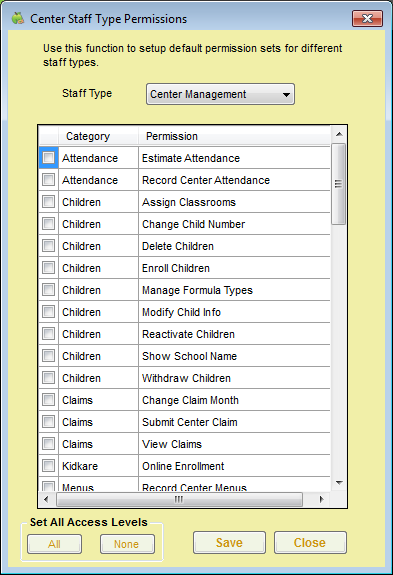
- Click the Staff Type drop-down menu and select the center staff type for which to set permissions.
- Check the box next to each permission to assign to this staff type. To assign all permissions, click All.
- When finished, click Save.