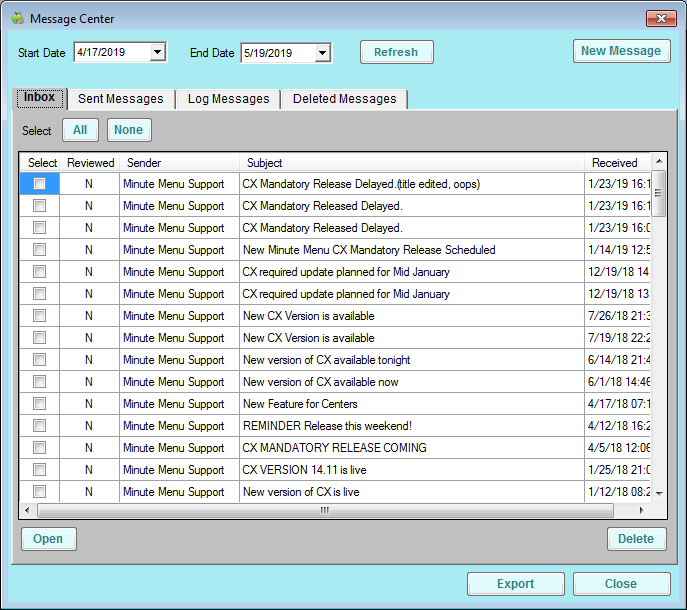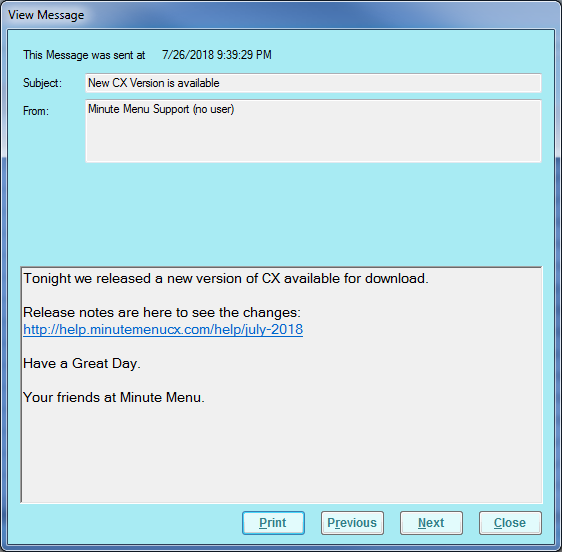You can send important messages to your centers in the Message Center window. For example, you may send out claim or paperwork reminders to a specific center or all centers with your agency. This is where you also receive messaging from Minute Menu CX support. This includes things such as scheduled updates or down time.
- Click the Tools menu and select Message Center. The Message Center window opens.
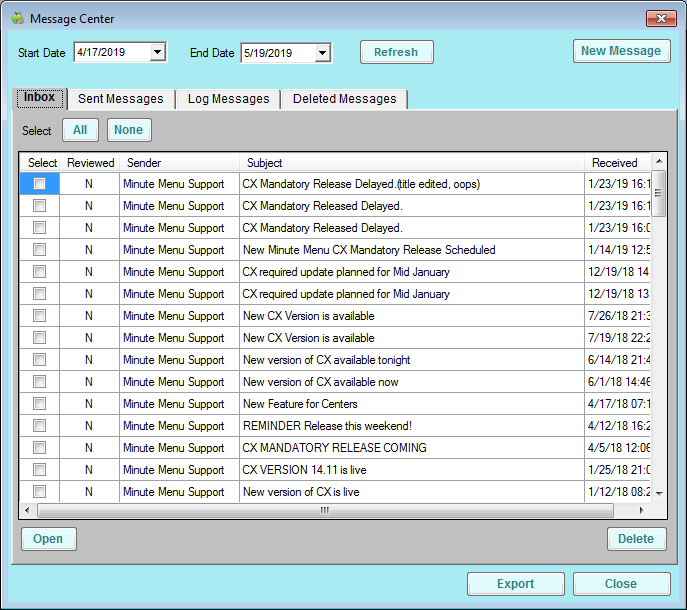
- Click the Start Date and End Date boxes and set a date range to view.
- To read and print messages:
- Check the Select box next to the message to read/print, and click Open. You can also double-click the message. The View Message window opens.
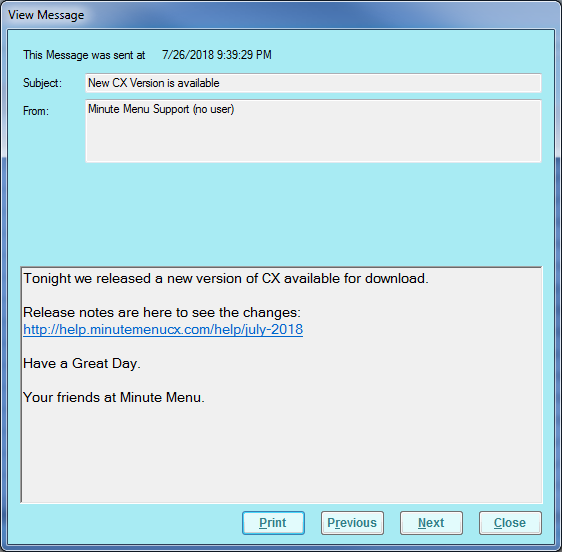
- To print the message, click Print.
- Click Previous or Next to navigate through messages.
- When finished, click Close to exit the View Message window.
- Check the Select box next to the message to read/print, and click Open. You can also double-click the message. The View Message window opens.
- To export messages:
- Check the Select box next to each message to export. You can also click All to select all messages.
- Click Export. The messages you select are exported to a spreadsheet file.
- To delete messages:
- Check the Select box next to each message to delete. You can also click All to select all messages.
- Click Delete. The selected messages are deleted.