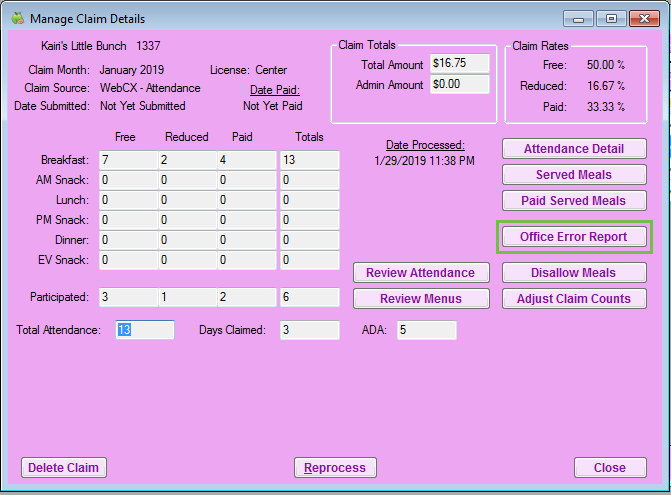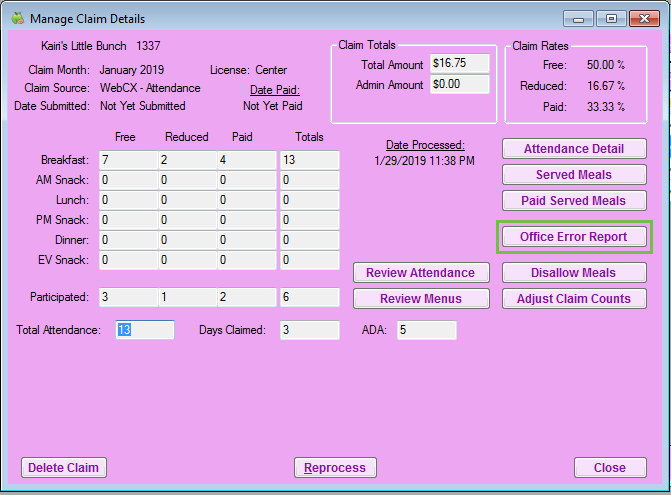You can view and print the Office Error Report from the Reports menu or the List Claims window once you’ve processed claims.
Printing the OER from the Reports Menu
- Click the Reports menu, Claims, and select Office Error Report.
- Click the Month drop-down menu and select the month for which to print the report.
- Select the Selected Center option or the All Active Centers option.
- Click Run Report.
Printing the OER from the List Claims Screen
- Click the Claims menu and select List Claims. The List Claims window opens.
- In the Center section, select Selected Center or All Centers.
- In the Month section, click the Selected Month option and select the month, or select the All Months option.
- Click Refresh Display.
- Click View in the Details column next to the claim. The Manage Claim Details window opens.
- Click Office Error Report.