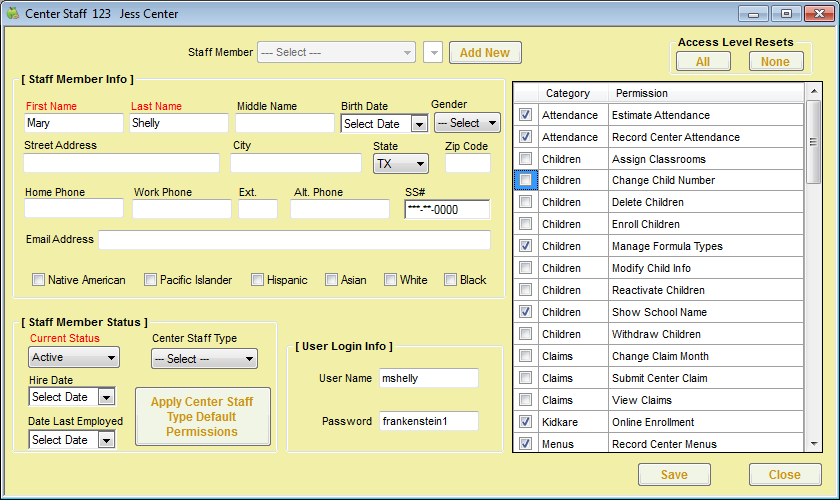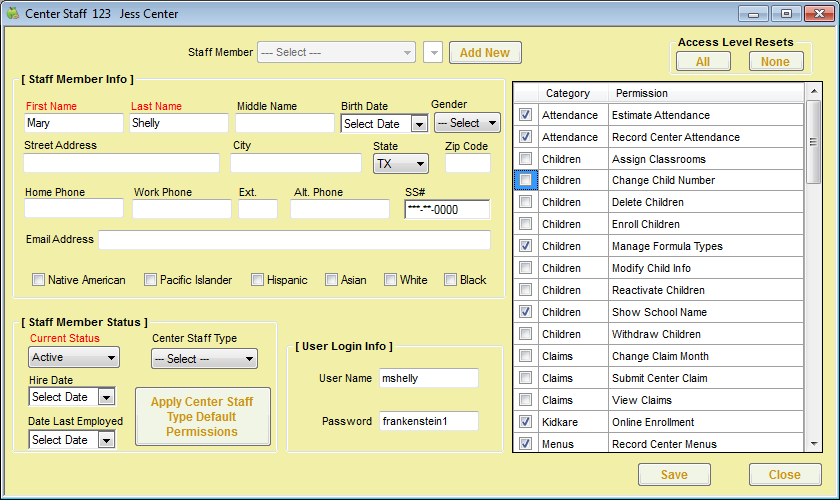To add center staff members:
- Click the Select Center drop-down menu at the top of the window and select the center.
- Click the Tools menu and select Center Staff. The Center Staff window opens.Note: You can also click Centers from the toolbar at the top of the window. Then, from the Manage Center Information window, click Staff.
- Click Add New.
- Click the First Name and Last Name boxes and enter the staff member's first and last name. These boxes are required.
- In the Staff Member Status section, make sure the Current Status drop-down menu is set to Active.
- In the User Login Info section, accept the system-generated user name and password, or set new ones.
- In the box to the right, check the box next to each permission to give this staff member. You can also click All to select all permissions and None to clear all selections.
- Complete the remaining boxes in this window, as needed.
- When finished, click Save.