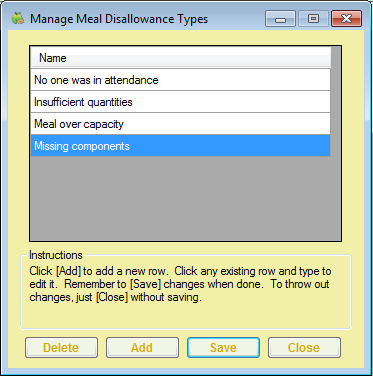When you manually disallow meals, you can select a disallow reason. You must first set up meal disallowance reasons. These reasons populate the Disallowance Reason drop-down menu in the Manually Disallow Meals window.
- Click the Tools menu and select Manage Meal Disallowance Reasons. The Manage Meal Disallowance Types dialog box opens.
- Click Add. A blank line displays.
- Click the new line and enter the disallowance reason.
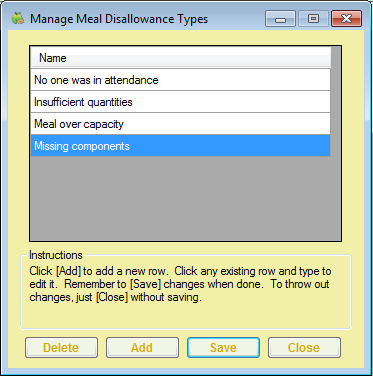
- Click Save.
- Repeat Steps 2-4 to add as many disallowance reasons as needed.
- When finished, close and re-open Minute Menu CX to apply your changes to the Disallowance Reason drop-down menu in the Manually Disallow Meals window.