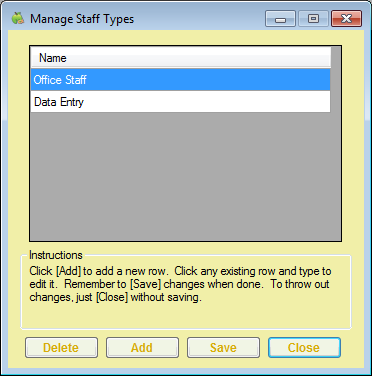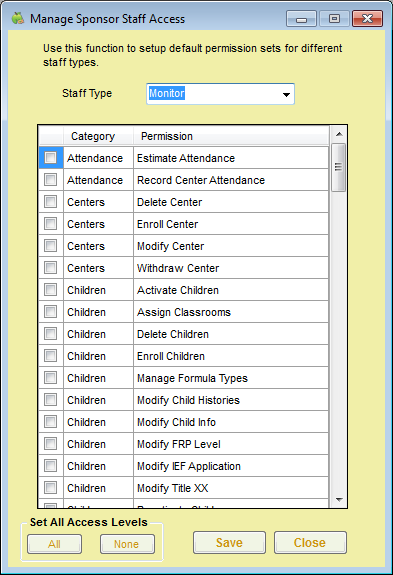You can create staff types with customized permissions. This allows you to set default permission levels for specific staff groups. For example, you can set up administrators, managers, claims processors, monitors, volunteers, and so on. Then, when you create a new staff account, you can simply select the staff type and assign that type's permissions to the user.
- Click the Tools menu and select Sponsor Staff Types. The Manage Staff Types dialog box opens.
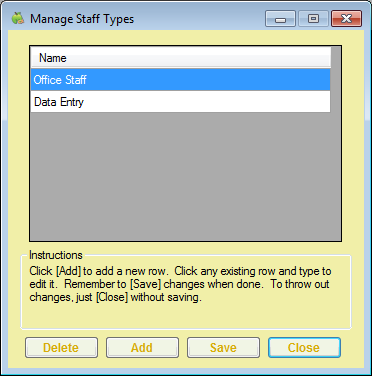
- Click Add. A blank line displays.
- Click the blank line and enter the name of the staff type. For example, if you are creating a monitor type, you could type Monitor.
- Click Save.
- Continue to add as many staff types, as needed.
When finished, set permission levels for the new staff type(s).
- Click the Tools menu and select Sponsor Staff Permissions. The Manage Sponsor Staff Access dialog box opens.
- Click the Staff Type drop-down menu and select the staff type. A list of permissions displays.
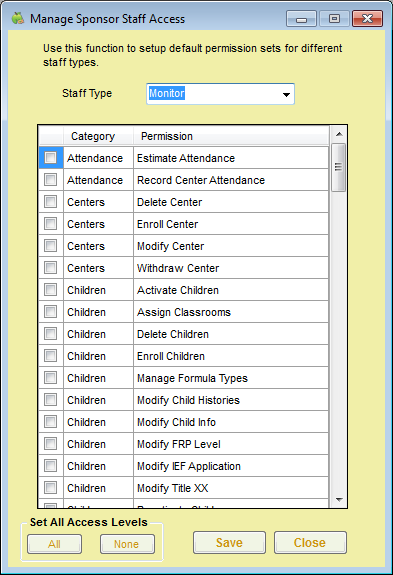
- Check the box next to each permission to give this staff type. You can also click All to select all permissions, and then clear the boxes next to each permission to remove. Click None to clear all of your selections.
- When finished, click Save.