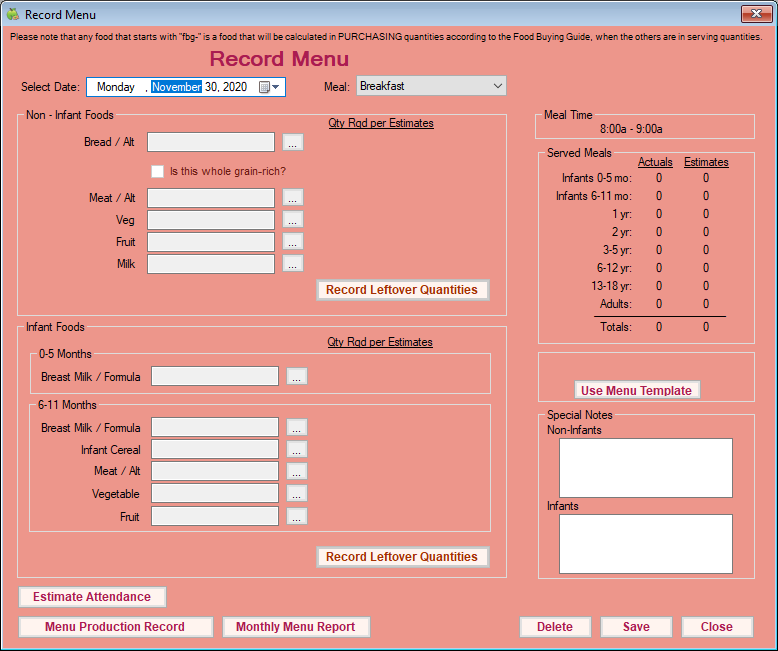You can record menus for any selected center, if needed. Note that these are the same steps a center would follow to record menus themselves in Minute Menu CX, save for Step 1.
- Click the Select Center drop-down menu at the top of the window and select the center for which to record menus.
- Click the Menus/Attendance menu and select Record Center Menus. The Record Menu window opens.
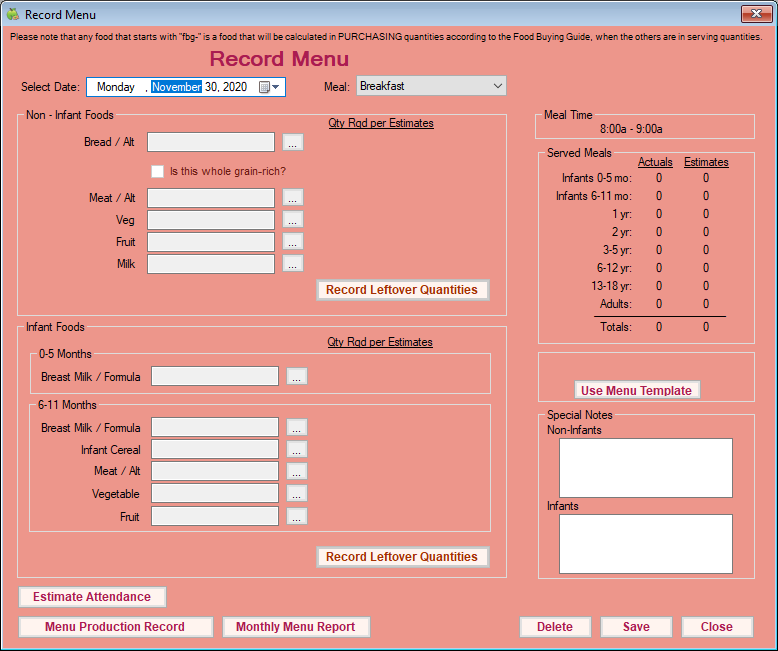
- Click the Select Date drop-down menu and select the date for which you are recording a menu.
- Click the Meal drop-down menu and select the meal you are recording.
- Click
 next to each meal component to select a food. You can also click Use Menu Template to select a saved menu template. If this center also serves infants, make sure you complete the Infant Foods section, as well.
next to each meal component to select a food. You can also click Use Menu Template to select a saved menu template. If this center also serves infants, make sure you complete the Infant Foods section, as well. - If the center has participants over the age of 18, enrolled, the Adult Meal Pattern Substitutions section displays.
- Check the Was yogurt substituted for milk? box if the center substituted yogurt for milk at this meal.
- Check the Was milk served to adults? box if milk was served to adults at this meal.Notes: You can only select one option. When you select an option, the other is immediately set to No. Milk and yogurt substitutions are reflected on the Menu Production Record.
- In the Special Notes section, enter any notes about this meal in the appropriate box (Non-Infants and/or Infants).
- Click Estimate Attendance to estimate attendance for this meal.
- Click Save.