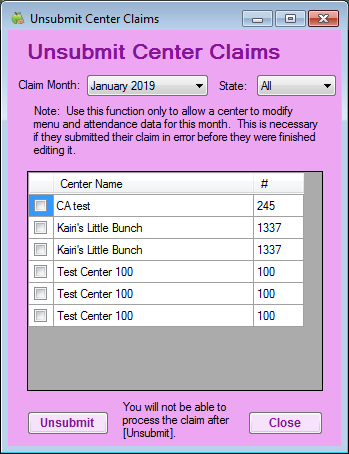If a center submits their claim but needs to edit it for some reason, you can unsubmit the claim for that center.
If the center claim has NOT been processed, follow the steps below:
- Click the Tools menu and select Un-Submit Center Claims. The Unsubmit Center Claims dialog box opens.
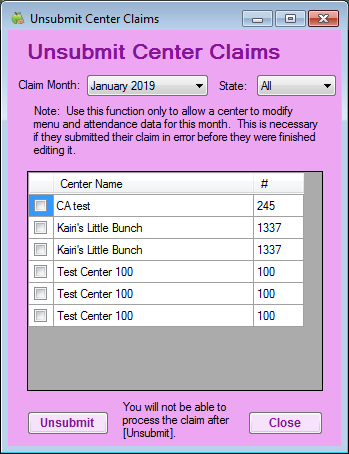
- Verify that the correct claim month is selected.
- Check the box next to the center for which to un-submit claims.
- Click Unsubmit. The center can now access and edit their claim again. The center must submit their claim again once they are done making changes.
If the center claim HAS already been processed, follow the steps below:
- Click on the Claims menu and select List Claims.
- Click on View next to the center that needs to be un-submitted.
- Click on Delete Claim in the bottom left corner.
- At the confirmation prompt, choose Claim ONLY and then click Delete.
- Next, Click the Tools menu and select Un-Submit Center Claims. The Un-submit Center Claims dialog box opens.
- Verify that the correct claim month is selected.
- Check the box next to the center for which to un-submit claims.
- Click Unsubmit. The center can now access and edit their claim again. The center must submit their claim again once they are done making changes.