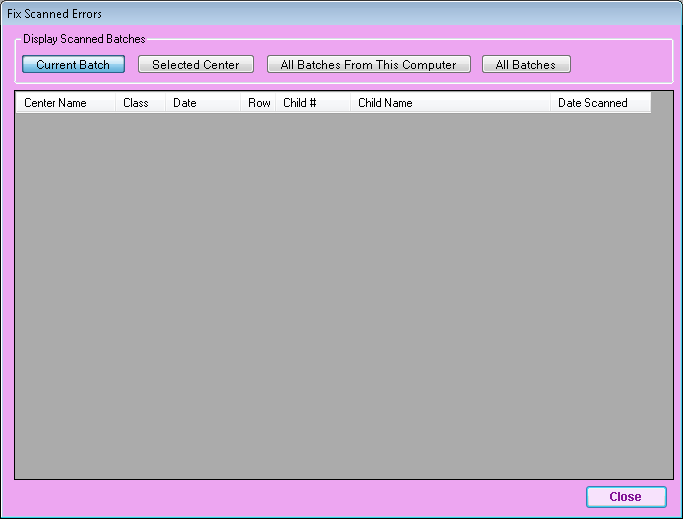Once you have scanned forms into Minute Menu CX, the program notifies you of errors. Review all scanned errors and correct them.
To correct scan errors:
- Select the option to see errors after forms are scanned. If you need to do this later, click the Scanning menu and select Fix Scanned Errors. The Fixed Scanned Errors window opens.
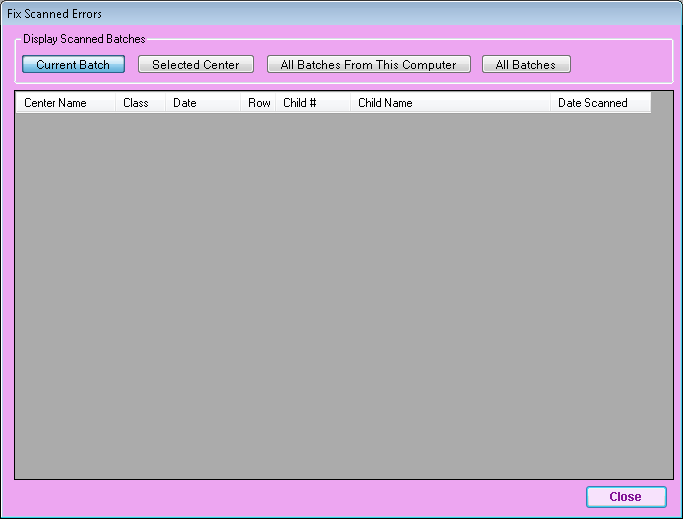
- Click a row.
- Click View Image at the bottom of the window. The image displays.
- Locate the row with the error and try to determine why the error was received. For example, a child's name may have been written on the wrong row. In this case, you would need to match the child's name with the attendance.
- When finished, close the image.
- Click Fix.
- Make the corrections. If the error was caused because a name was written on the form, locate that child's name in the drop-down menu. If you don't see the child, select the Pending or Withdrawn option and try again.
- When finished, click Save. Once the error is resolved, it is automatically removed from the list.