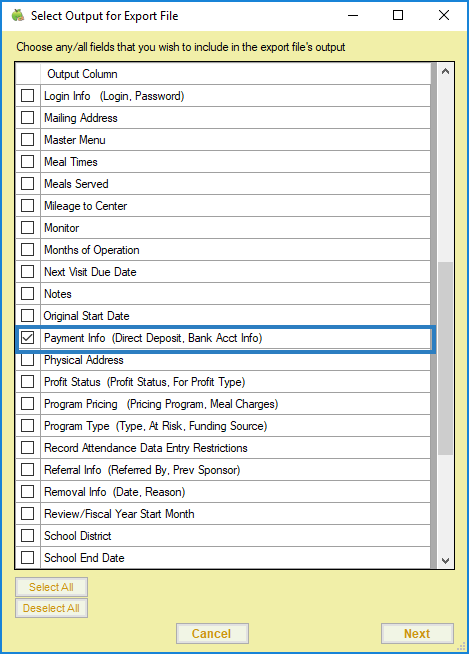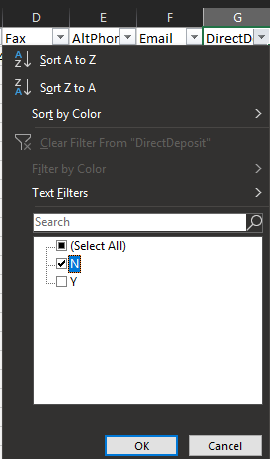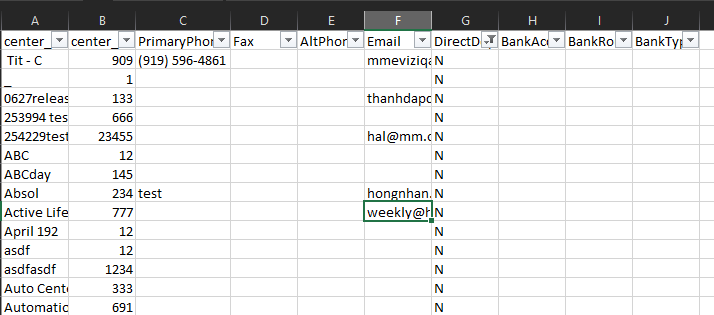Use the Centers List Export File to quickly locate sites who are still receiving paper checks as payment. You can then use the resulting list to contact sites and transfer them to direct deposit. Direct deposit is a fast, electronic method of payment that ensures your sites still receive payment in a timely manner.
- First, generate the report.
- Click the Reports menu, select Centers, and click Centers List Export. The Center Filter window opens.
- Accept the default Status filter (Active) and click Next. The Select Output for Export File window opens.
- Check the Payment Info, Director's Contact Info, and Director's Name boxes.
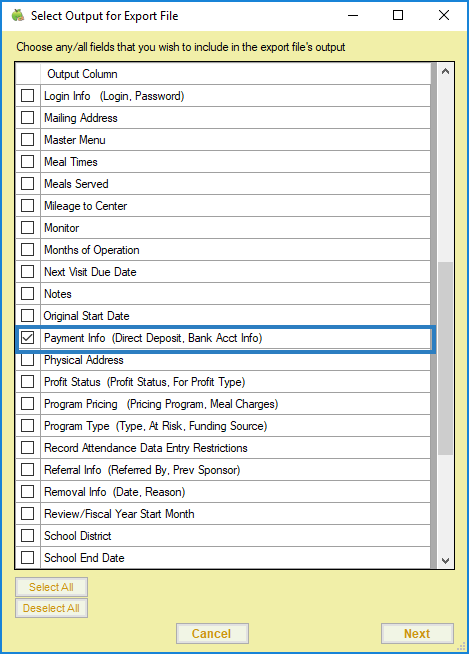
- Click Next. The report is generated and opens in your spreadsheet program.
- Save the report to your computer.
- Filter the resulting spreadsheet to show blank email addresses only. Note that these instructions are Excel-specific.
- Click the first row of the DirectDeposit column.
- Click the first row of the DirectDeposit column.
- Click Sort & Filter in the top-right corner of the Home tab and select Filter. The first row of each column in the spreadsheet is now a drop-down menu you can use to filter.
- Click the DirectDeposit drop-down menu and clear the Select All box.
- Check the N box.
- Click OK. You now have a list of centers who receive paper checks, as well as a list of their director's contact information.
- Contact the sites on your list to set them up on direct deposit instead. Update their payment preferences in Minute Menu CX. For more information about doing this, see Step 2 in Set Up Direct Deposit.