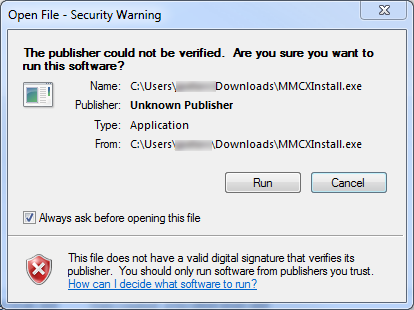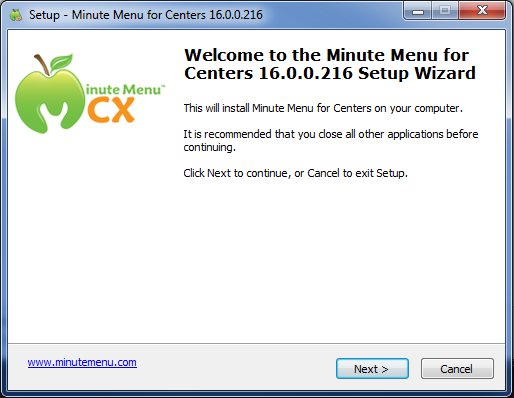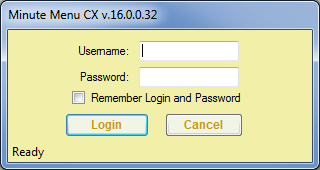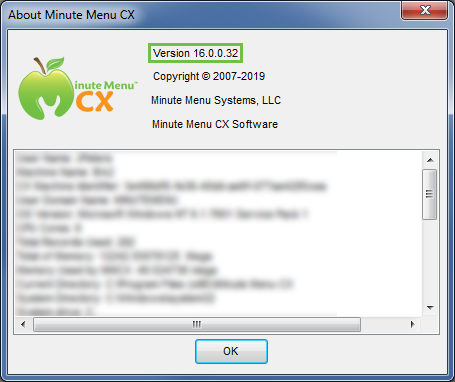Install Minute Menu CX
Follow the instructions below to download and install Minute Menu CX. You can install Minute Menu CX on as many computers you need. The same link provided in this article can also be used by centers to install their version of the software. For system requirements, see System Requirements.
- Click here to download Minute Menu CX.
- Depending on your browser settings, the file downloads automatically, or you are prompted to save or run it.
- If it downloads automatically, open the file when it finishes downloading to begin the installation process.
- If prompted, click Run. Depending on your browser, this option may be Open, or you may need to check the Run From Its Current Location box and click OK. Once the download finishes, you may be prompted to run it again.
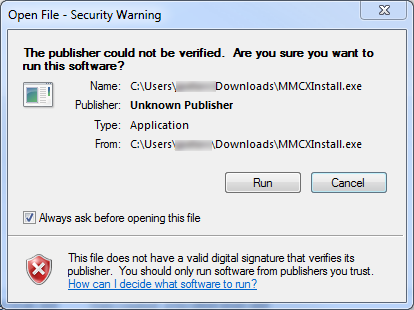 Note: Minute Menu CX is scanned for virus infection to ensure that the security of your computer is not compromised by installing it.
Note: Minute Menu CX is scanned for virus infection to ensure that the security of your computer is not compromised by installing it.
- The installation wizard opens. Click Next and follow the on-screen prompts to complete installation. We strongly recommend that you install Minute Menu CX in the default location and that you do not change any of the options during installation.
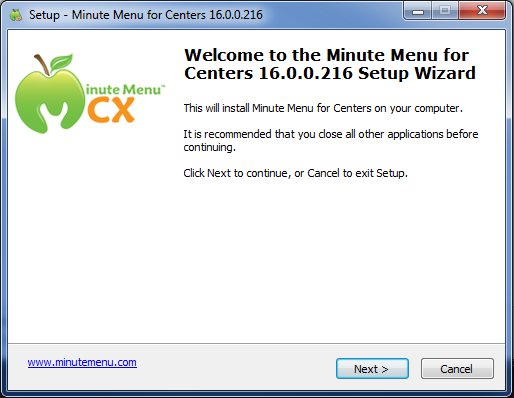
- Once the installation process is complete, click Finish. Minute Menu CX opens automatically, and you are prompted for your password.
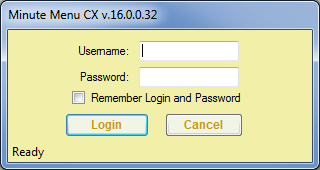
- Enter your user name and password. You should have received this information from Minute Menu or (centers) from your food program sponsor's main office.
- Click Login.
To access Minute Menu CX in the future, double-click on your desktop. You are prompted for login information each time, unless you check the Remember Login and Password box when logging in.
Check Your Currently Installed Software Version
To see which version of Minute Menu CX is installed on your machine:
- Open Minute Menu CX.
- Click the Help menu and select About Minute Menu CX. The About Minute Menu CX dialog box opens. The version number displays at the top.
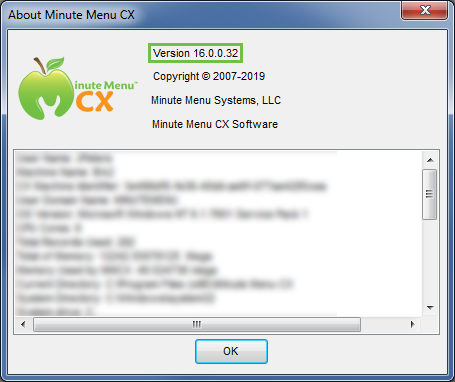
Upgrade Minute Menu CX
To upgrade Minute Menu CX:
- Open Minute Menu CX.
- Click the Administration menu and select Upgrade Software. The installation wizard opens.
- Follow the on-screen prompts to install the upgrade. Note that you must upgrade CX on each individual machine on which it is installed.
Note: If the upgrade does not complete as expected, try re-installing the software. See the Install Minute Menu CX heading, above.