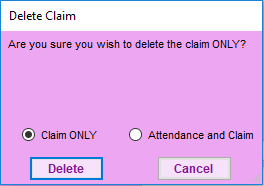Typically, when you delete a claim it is the result of a data entry error. If the claim you need to remove has not yet been submitted to the state, you can completely delete the claim from your system.
Wait! Has this claim been submitted and/or paid? If so, do not delete it. You must zero the claim amounts, instead.
- Click the Claims menu and select List Claims. The List Claims window opens.
- In the Center section, select All Centers or Selected Center. If you do not already have a center selected in the toolbar, this filter defaults to All Centers and cannot be changed.
- In the Month section, select the Selected Month option or the All Month option. If you choose Selected Month, click the corresponding drop-down menu and select the month for which to view claims.
- If you operate in multiple states, click the State drop-down menu and select the state to view.
- Click Refresh Display. Claims that meet the limits you set display.
- Click View in the Details column for the claim to delete. The Manage Claim Details window opens.
- Click Delete Claim.
- At the Are You Sure prompt, select the Claim ONLY option or select the Attendance and Claim option.
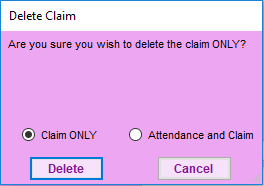
- Click Delete.