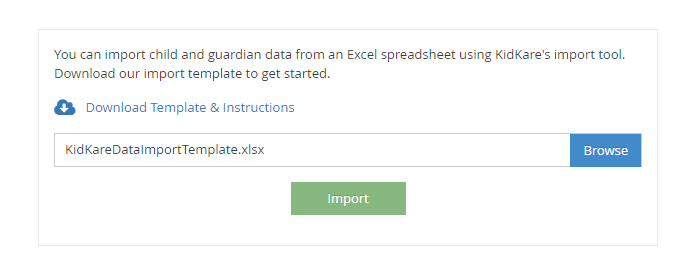As a sponsor, you can import children for your centers in batches, using a provided template and instructions.When you import child information, the system creates new records where none exist. If a child record already exists and you import the record again with changes, the existing record is updated. Any duplicate records are ignored during the import.
- Log in to app.kidkare.com with the same ID and password you use to access Minute Menu CX. A list of your centers displays.
- Filter to the center for which you need to import children. For more information about filtering, see Access Observer Mode.
- Click the center to view. The center's account displays to you in Observer Mode. The Kids page is open by default.
- Click Import. The Import page opens.Note: You can also click Setup from the menu to the left and select Import to access this page.
- Click Download Template & Instructions. Fill-out the template according to the instructions and save it.
- Format your data according to the template and the PDF instructions.Note: Click here for more information about how the fields on the import template map to the Child List Export file in Minute Menu CX.
- Save your spreadsheet as an .XLSX file.
- When finished, return to the Import page, and click Browse and browse to the location on your computer where the template is stored.
- Click Import.
- If there are any errors in the import, the Import Errors page opens. Review the errors and click Continue Import or Cancel Import. If you cancel the import, resolve any errors and try importing your spreadsheet again.
- If there are no errors in your import, or if you specified to continue the import, the Import Preview page opens and displays a sample record.
- At this point, you can do the following:
- Click View Another Record to view another sample record.
- Click Cancel Import to cancel the import and update your template.
- Click Finalize Import to complete the import process.