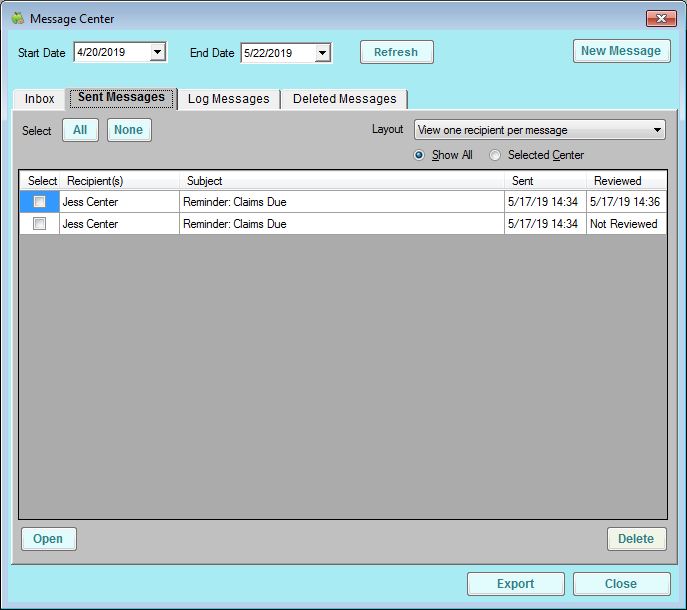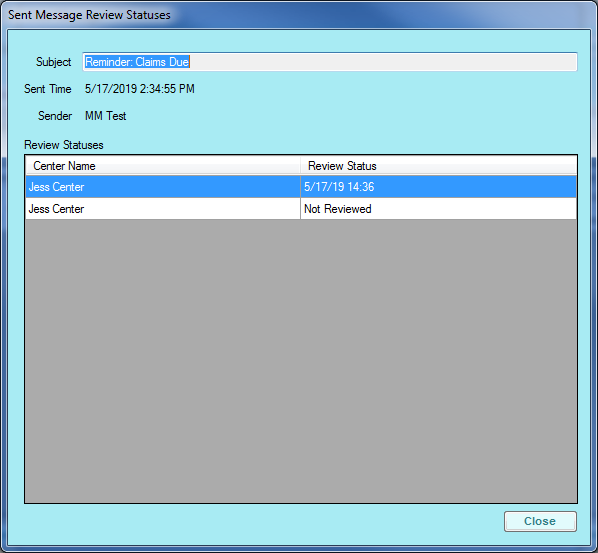Every message you send is added to the Sent Messages tab. In this tab, you can see whether the recipient read the message, delete messages, and review message content.
- Click the Tools menu and select Message Center. The Message Center window opens. The Message Center window opens.
- Click the Sent Messages tab.
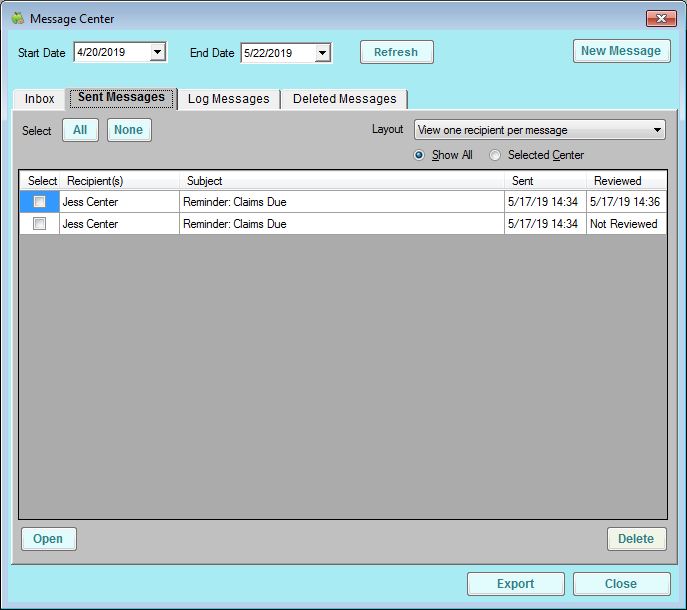
- Click the Start Date and End Date boxes and set a date range to view.
- Click the Layout drop-down menu and select View One Recipient Per Message or View All Center Recipients Per Message. Selecting View All Center Recipients Per Message collapses the listed messages into one line per-center.
- Select Show All to show messages to all centers, or select Selected Center to show only those messages for the center you selected in the Select Center drop-down menu at the top of the Minute Menu CX window.
- To view and print sent messages:
- Check the Select box next to the message to read/print, and click Open. You can also double-click the message. The View Message window opens.
- Click See When Message Was Reviewed to view the review status of this message. The Sent Message Review Statuses window opens. This is useful if you selected View All Center Recipients Per Message in Step 2, as the view date does not display in the Sent tab unless all center recipients have reviewed the message. When finished, click Close.
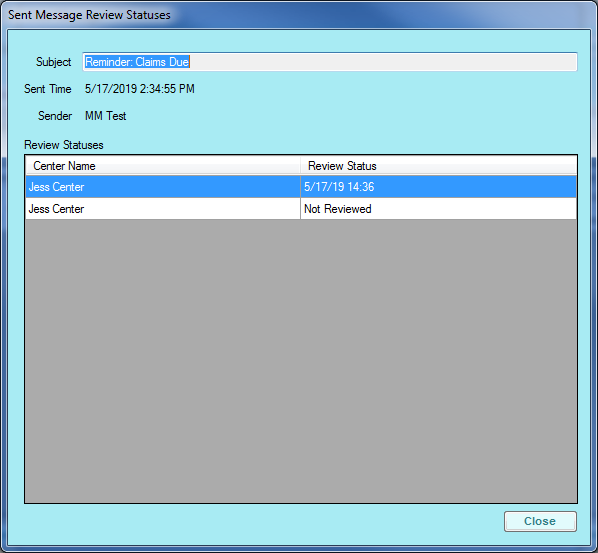
- In the View Message window, click Print to print the message.
- Click Previous or Next to navigate through messages.
- When finished, click Close to exit the View Message window.
- To export sent messages:
- Check the Select box next to each message to export. You can also click All to select all messages.
- Click Export. The messages you select are exported to a spreadsheet file.
- To delete sent messages:
- Check the box next to the sent message to remove.
- Click Delete. The messages are deleted and placed in the Deleted Messages tab.