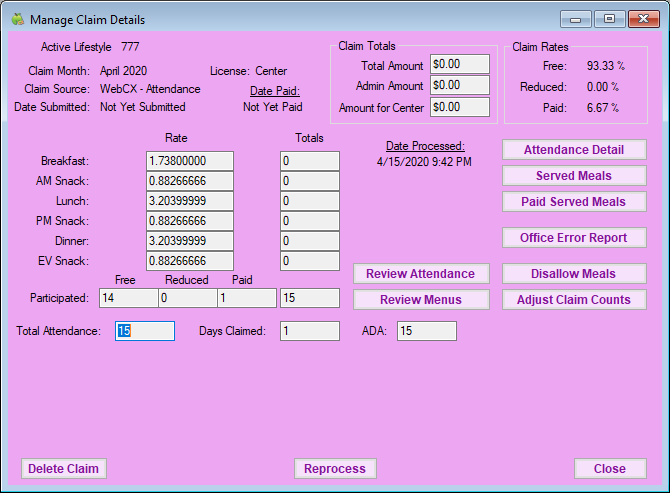The Manage Claim Details window displays detailed information about claims you have processed. This includes the claim source, totals, and rates.
- Click the Claims menu and select List Claims. The List Claims window opens.
- In the Center section, select All Centers or Selected Center. If you do not already have a center selected in the toolbar, this filter defaults to All Centers and cannot be changed.
- In the Month section, select the Selected Month option or the All Month option. If you choose Selected Month, click the corresponding drop-down menu and select the month for which to view claims.
- If you operate in multiple states, click the State drop-down menu and select the state to view.
- Click Refresh Display. Claims that meet the limits you set display.
- Click View in the Details column. The Manage Claim Details window opens.
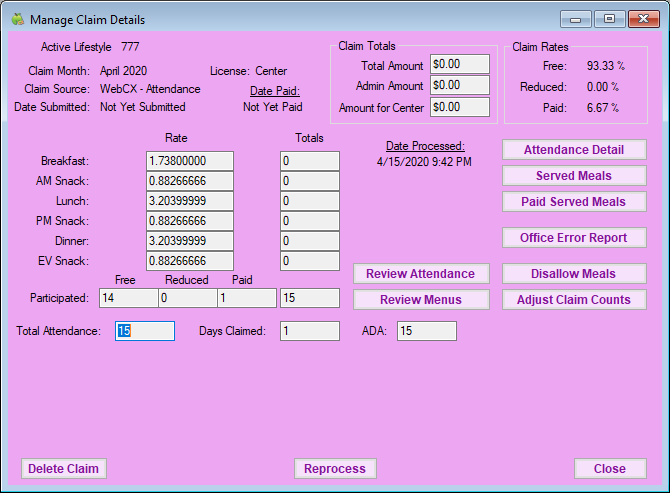
- You can do the following in this window:
- Click Reprocess to re-process this claim. For more information, see Re-Process Claims.
- Click Delete Claim to delete this claim. Only delete claims that are a result of data entry, and do not delete claims that have been marked as submitted or paid. For more information, see Delete Claims.
- Click Adjust Claim Counts to adjust claim counts. For more information, see Adjust Claim Counts.
- Click Disallow Meals to manually disallow meals. For more information, see Manually Disallow Meals.
- Click Review Attendance to review attendance for this center. The Record Attendance window opens.
- Click Review Menus to review menus for this center. The Center Menu Calendar opens.
- Click Attendance Detail, Served Meals, Paid Served Meals, and/or Office Error Report to view reports.