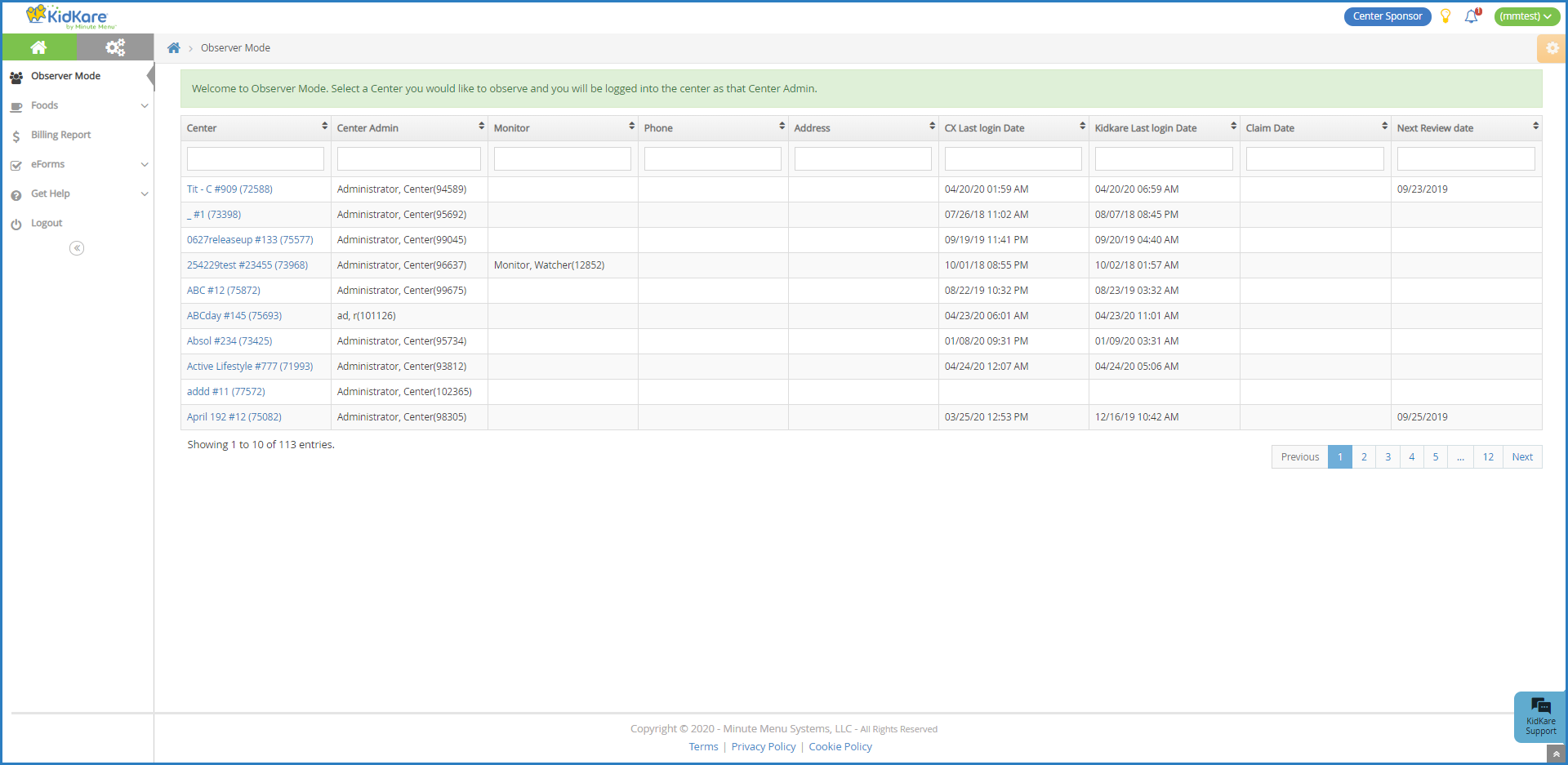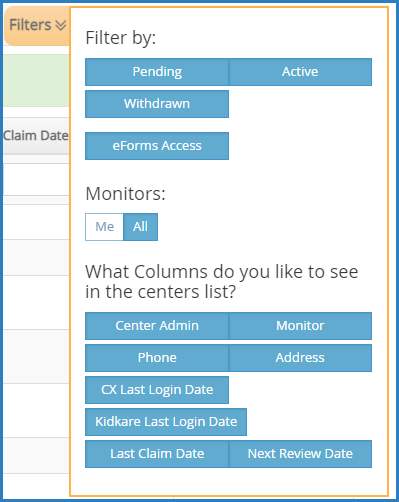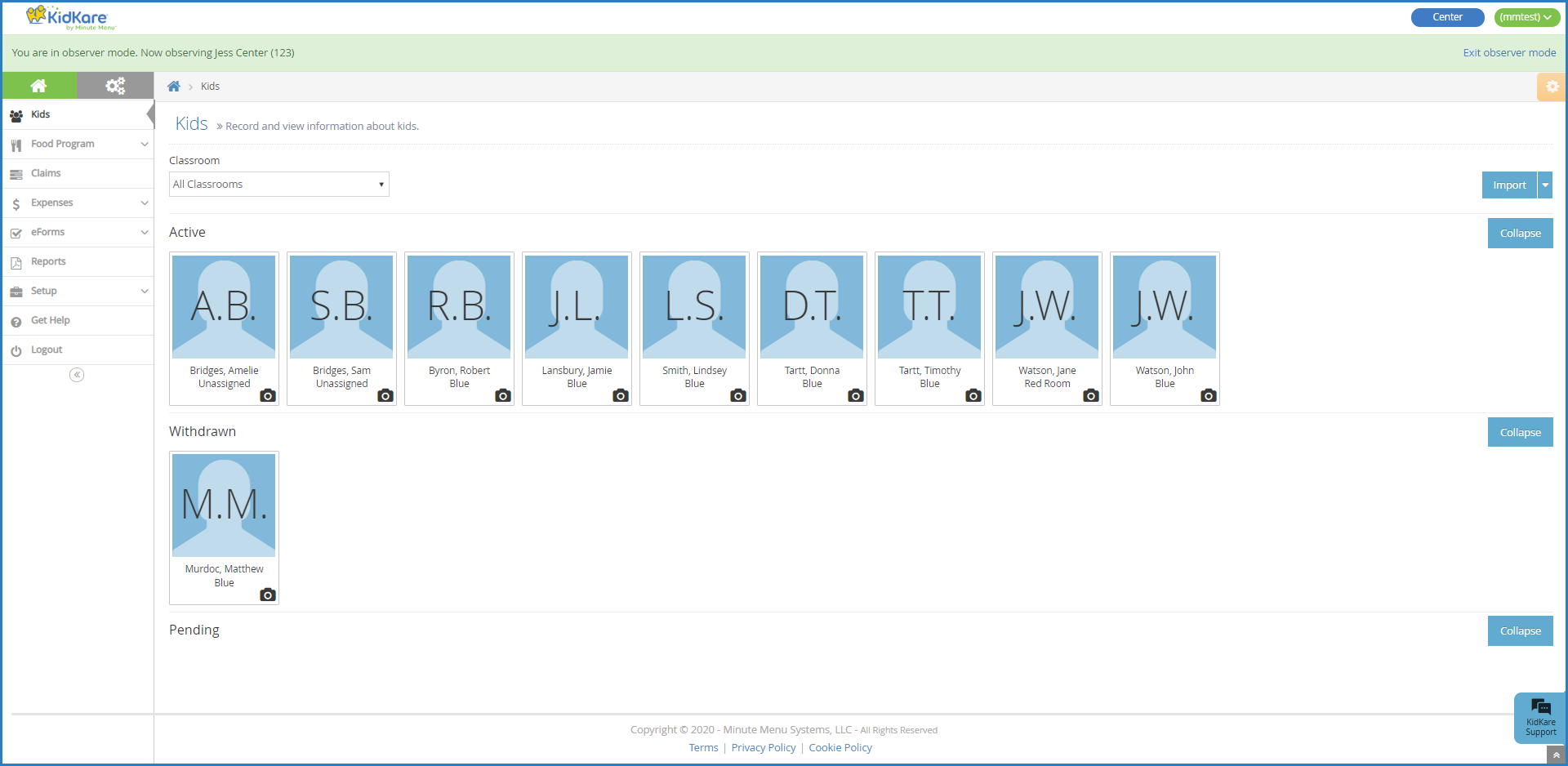When you log in to KidKare in Observer Mode, you can view center accounts, print reports, and more.
- Log in to app.kidkare.com with the same ID and password you use to access Minute Menu CX. A list of your centers displays.
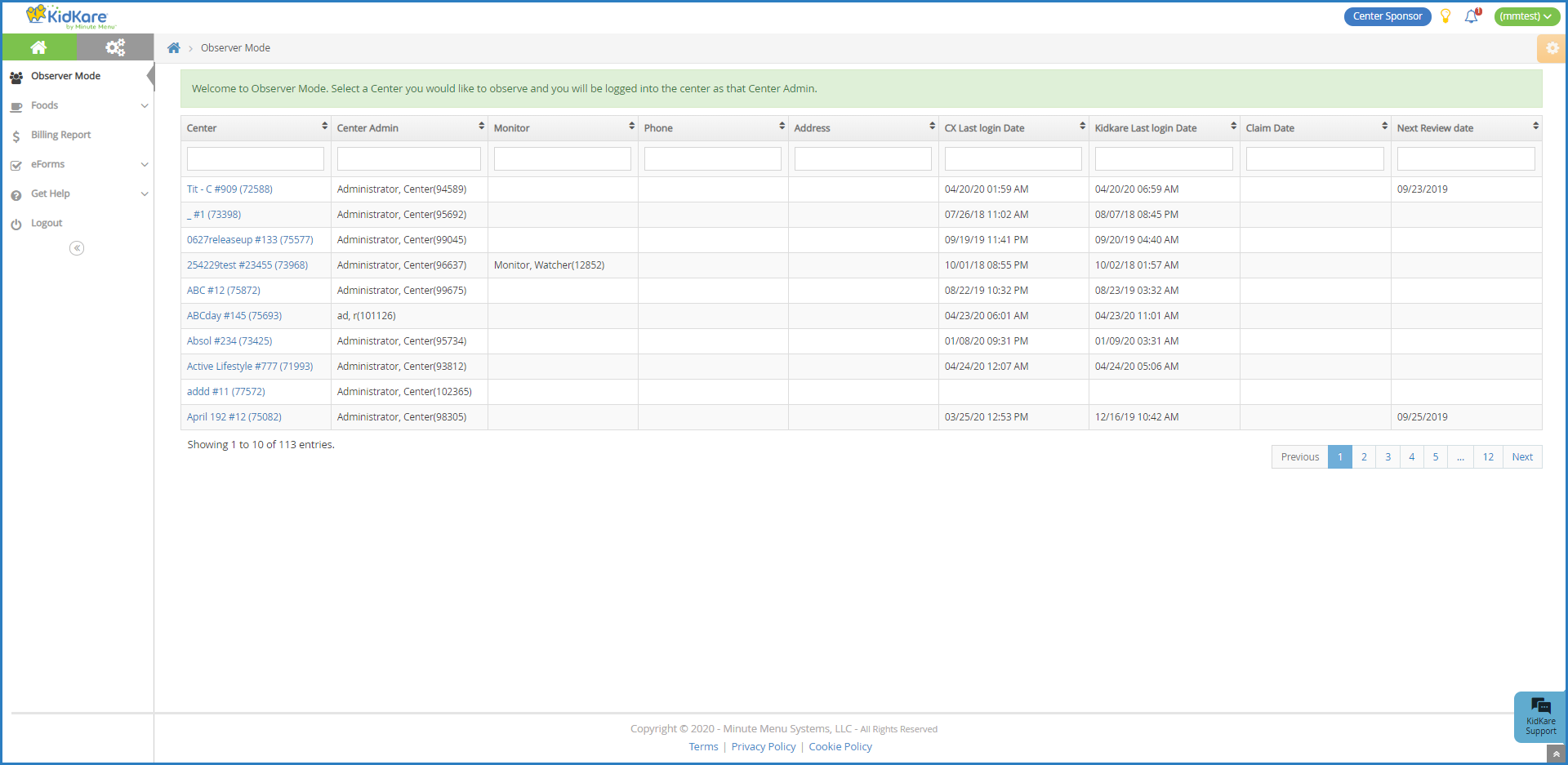
- Click Filters in the top-right corner to set filters and customize the page display. You can change the following settings:
- Filter By: Filter the listed centers by status: Pending, Active, Withdrawn, or eForms Access.
- Monitors: View centers assigned to all monitors or just to you.
- Columns: Select the columns to include in the center list.
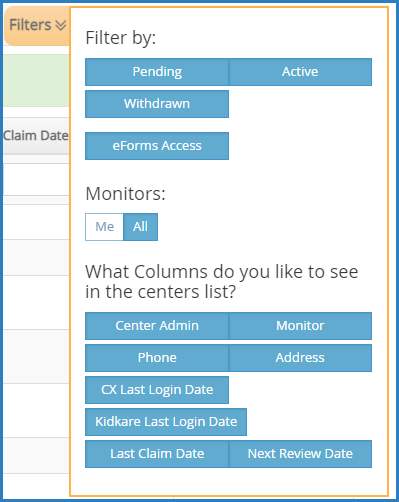
- Use the blank boxes at the top of each column to search for a specific center. For example, click the Center box and begin typing a center's name. The list filters automatically.
- Click the Center, Center Admin, Monitor, Phone, Address, CX Last Login Date, KidKare Last Login Date, and Claim Date columns to sort information in ascending or descending order.
- Click a center's name to view that center's KidKare account as a center administrator. The account opens. A banner listing the center's name displays at the top of the page.
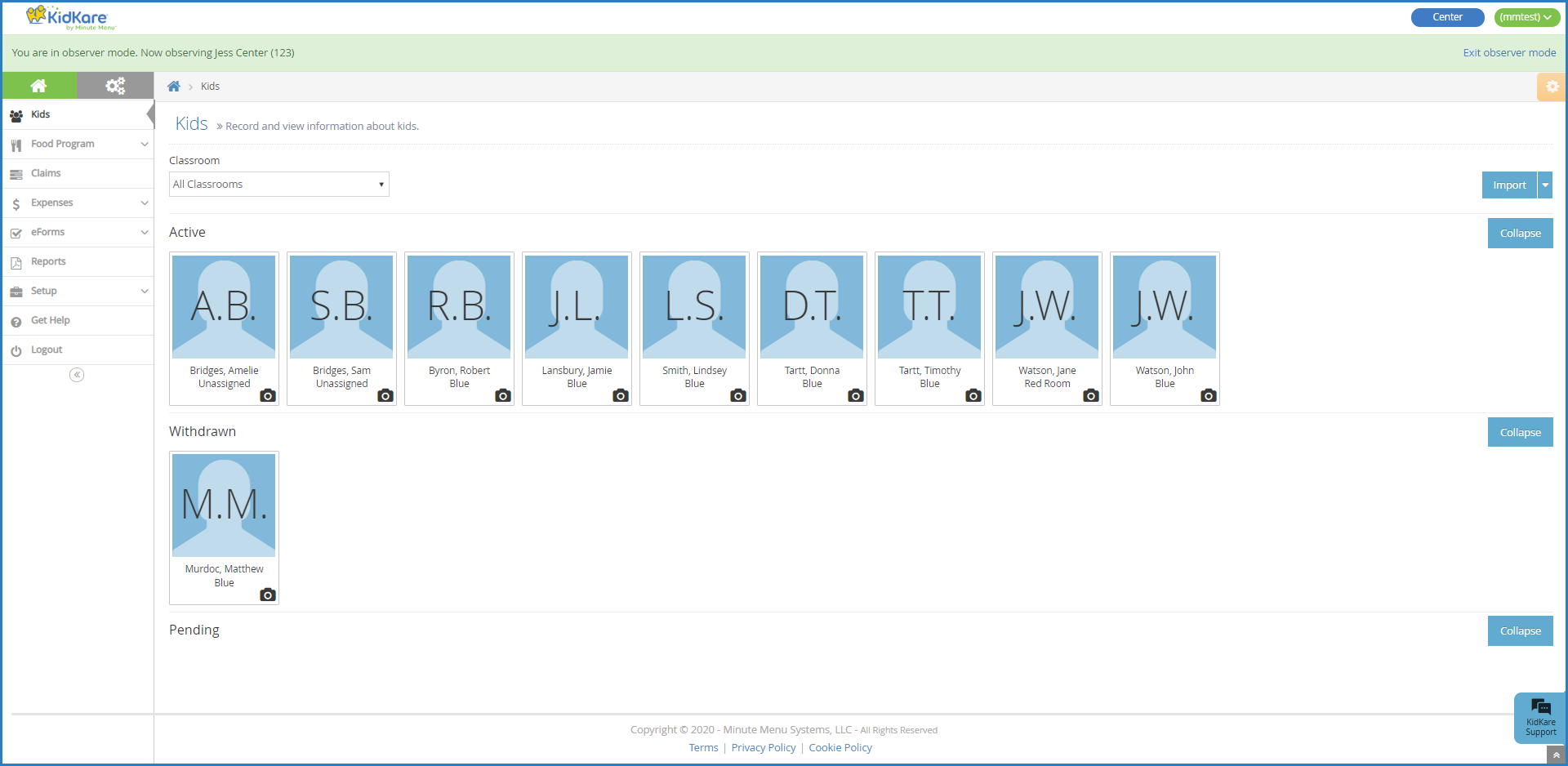
- When finished, click Exit Observer Mode to return your sponsor account.