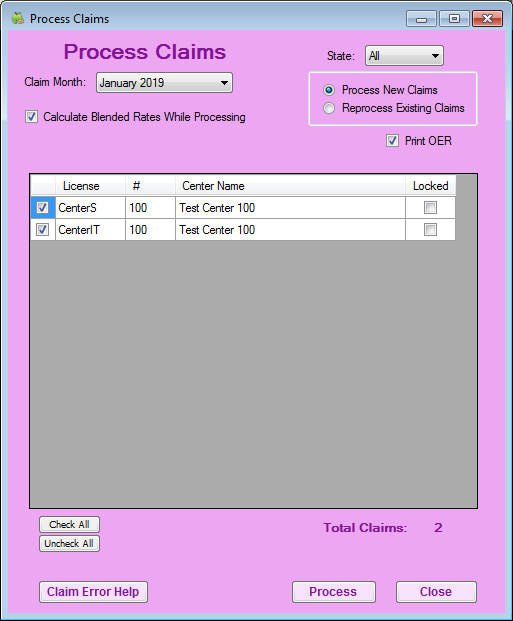Once a site submits a claim, process it in Minute Menu CX. When a claim is processed, Minute Menu CX looks at the data entered into the program and ensures that it meets CACFP requirements.
Watch the video below, or scroll down for text instructions.
Before You Begin
Before you begin processing claims, make sure that:
- Center data is accurate.
- Pending children have been activated (if the signed enrollment form has been received).
- Site visits/reviews have been entered (if applicable).
- Receipts have been entered (if applicable).
- School out days have been entered on the school calendar (if applicable).
It is okay if these tasks are not complete by processing time, as errors display for any disallowances once the claim is processed. However, you will save time by ensuring that all data is entered and accurate before you process claims.
Processing Claims
- Click the Claims menu and select Process Claims.
- Click the Claim Month drop-down menu and select the correct claim month.
- Check the Calculate Blended Rates box, if applicable.
- Check the Print OER box, if needed.
- All claims are selected by default. Clear the box next to each claim you do not need to process.
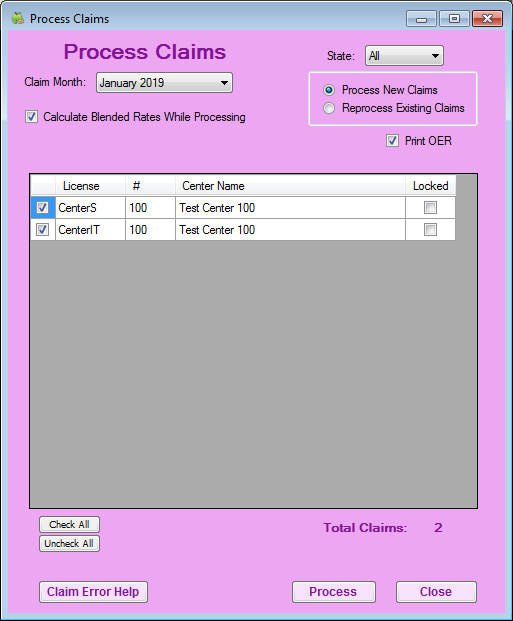
- Click Process. The Office Error Report (OER) opens.
Review Errors
Review each error on the OER. Each error results either in an Allow/Warn or Disallow message. Errors resulting in a disallowance are deducted from the reimbursement. Errors resulting in a warning are notification messages that do not deduct from the reimbursement but need to be researched. If there are no claim errors, a Congratulations message displays.
You can correct some errors and re-process the claim.
Reprocessing Claims
- Click the Claims menu and select Process Claims.
- Click the Claim Month drop-down menu and select the correct claim month.
- Select the Reprocess Existing Claims option.
- Check the Calculate Blended Rates box, if applicable.
- Check the Print OER box.
- Check the box next to the claim(s) to reprocess.
- Click Process.
Some errors may be legitimate and should cause a disallowance. For example, Error 31 (Child served more than 2 meals and a snack or 2 snacks and a meal) is generated for children claimed over two (2) snacks and one (1) meal or two (2) meals and one (1) snack. The software automatically disallows the extra meals/snacks. This is a legitimate error and should be left as-is. In this example, move to the next error.