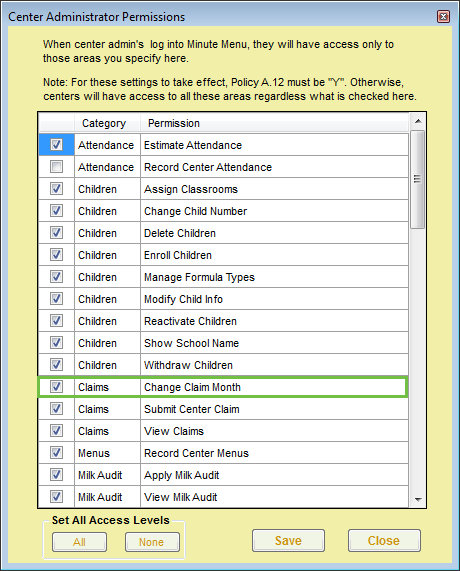Minute Menu CX tracks claim month-specific information independent of your computer’s date. This should be the month immediately before the calendar month (in most cases) and is the claim month on which you are working.
You can view the claim month in the title bar of the software, as shown below.
Only one person needs to advance the claim month for each account. Once the month has been changed in the account, other users must log out and log back in to the software before they see the change.
Note: The current claim month for center accounts are independent from all other accounts (both other center and sponsor accounts). Please see the Center Account Claim Month heading below.
Changing the Current Claim Month
To change your current claim month:
- Click the Claims menu and select Advance Claim Month. The Change Claim Month dialog box opens.
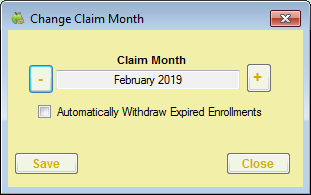
- Click
 to advance the claim month, and click
to advance the claim month, and click  to move the claim month back.
to move the claim month back. - Check the Automatically Withdraw Expired Enrollments option to mark all children with expired enrollments as withdrawn as of their enrollment expiration date.Note: Enrollment expiration dates ensure that children who aren't re-enrolled are not reimbursed more than one year after their date of enrollment (subject to policy D.1). However, children remain active even once their enrollment expires, unless you withdraw them in the Manage Child information window. Checking the Automatically Withdraw Expired Enrollments box when changing the claim month automatically marks children with expired enrollment as withdrawn.
- Click Save.
Center Account Claim Month
The current claim month also displays in the title bar for center accounts. The center account's current claim month is separate from the sponsor's claim month. The center claim month should be set to the current calendar month. For example, if it is currently June, then the center's claim month should also be June. Centers cannot record attendance or meal counts in Minute Menu CX unless their account is set to the current month.
Minute Menu CX sets the claim month whenever a center accesses their account for the first time. After a center submits a claim, the current claim month advances automatically. For example, when a center submits their June claim, the claim month advances to July. However, if a center does not use Minute Menu CX to record their claim that month, the sponsor must advance the claim month manually. To do so, log in as the center and follow Steps 1-4, above.
If your centers do not have access to the Advance Claim Month function, you must enable them in the Center Administrator Permissions window.
- Click the Tools menu and select Center Administrator Permissions. The Center Administrator Permissions window opens.
- Scroll to the Claims permissions.
- Check the Change Claim Month box.
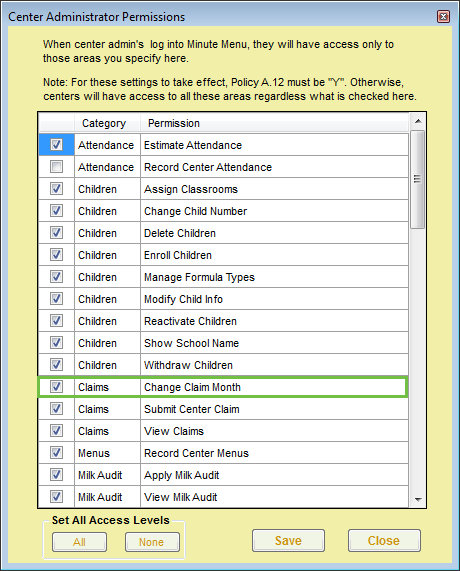
- Click Save.

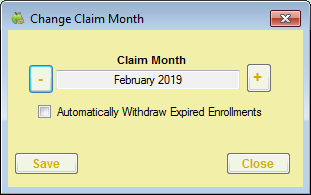
 to advance the claim month, and click
to advance the claim month, and click  to move the claim month back.
to move the claim month back.