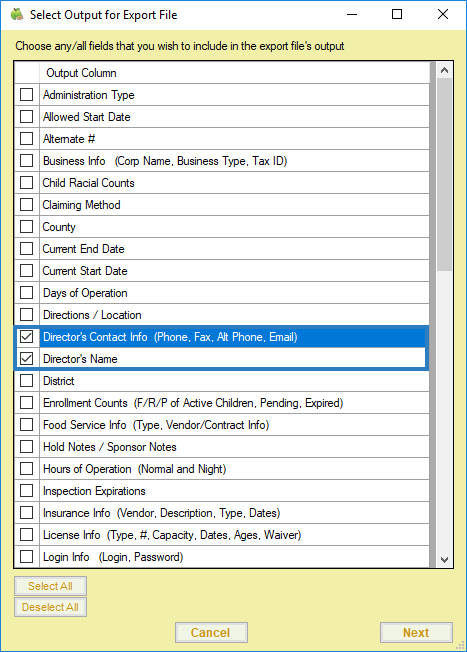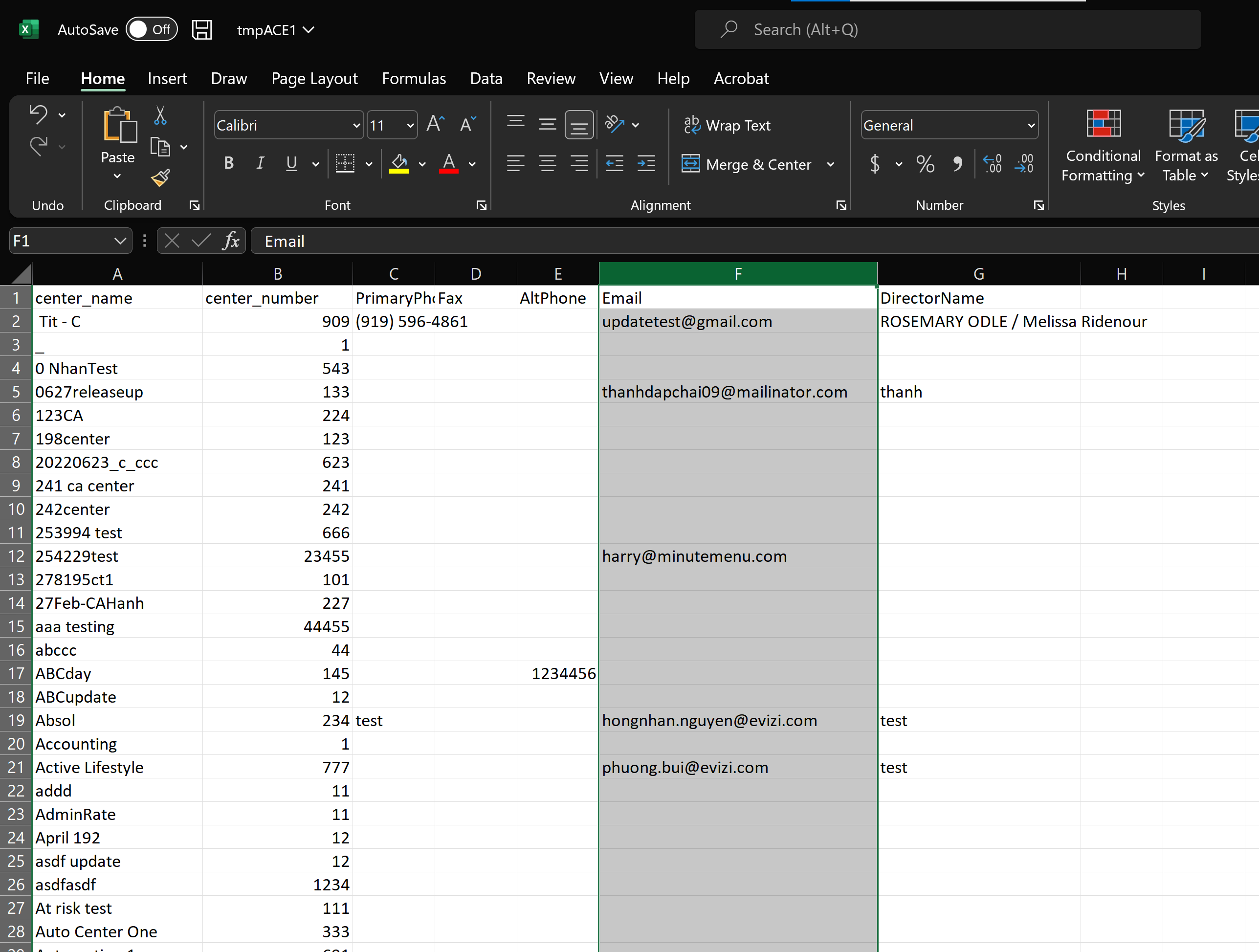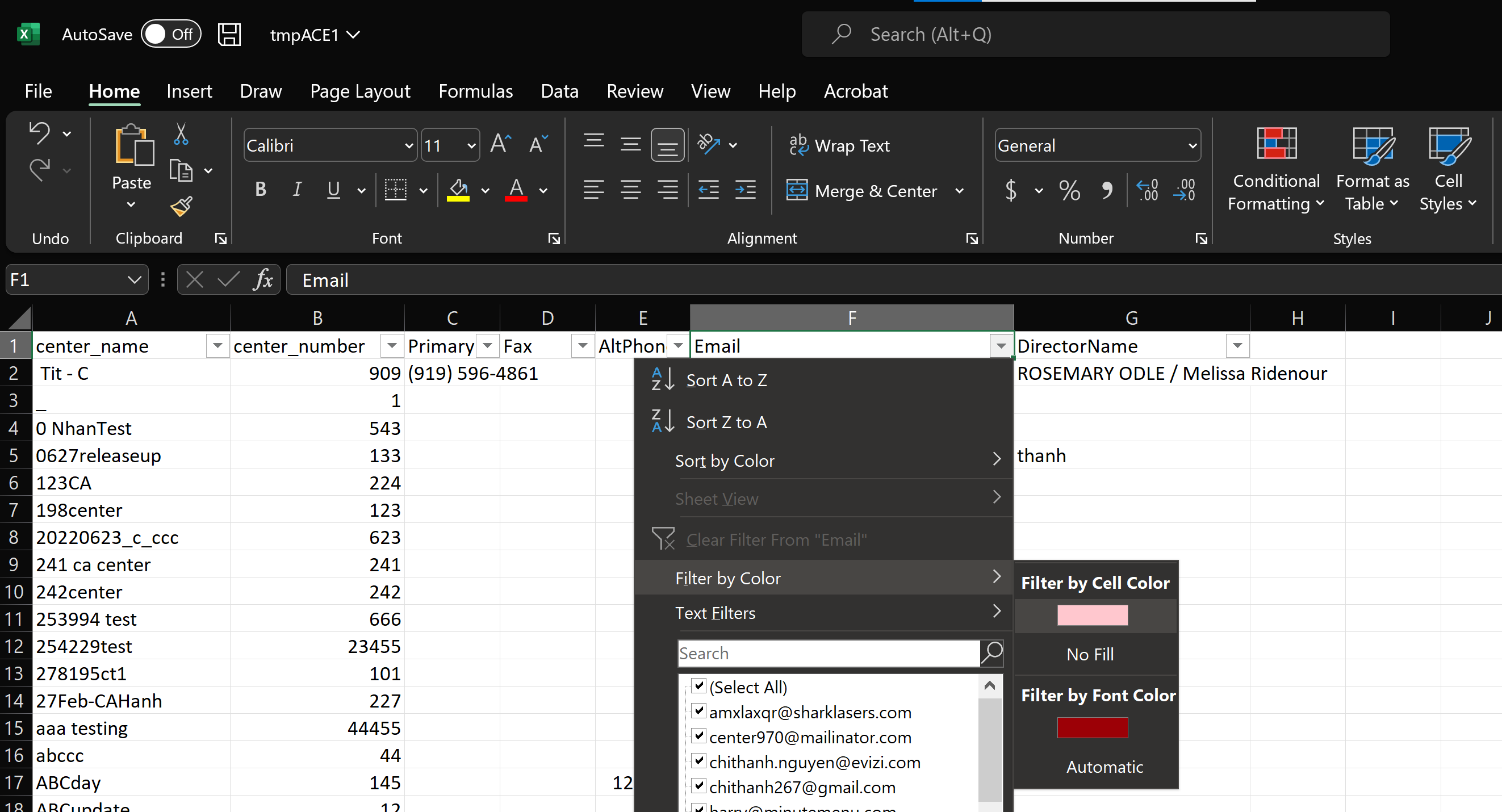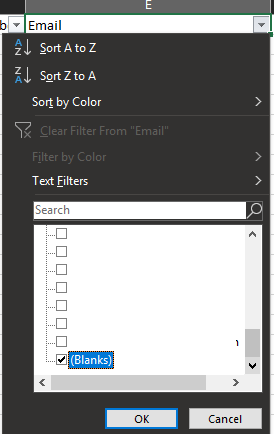To ensure the highest security possible, we strongly recommend that each of your centers have their own, unique email address tied to their account. This article provides steps you can take to audit for duplicate and blank email addresses in Minute Menu CX, so you can update center records accordingly.
Locate Centers with Duplicate Email Addresses
Duplicate email addresses used across multiple center accounts has the potential to be a security risk. To ensure that all data has the best protection possible, each of your centers must have their own, unique email address. You can use the Center List Export file and Excel to quickly locate duplicate email addresses in your system. Since contact information is included, this report becomes a convenient call list.
Note: If your centers need assistance setting up an email address, we have provided resources and step-by-step instructions in the Create Free Email Addresses article.
- First, generate the report.
- Click the Reports menu, select Centers, and click Center List Export. The Center Filter window opens.
- Accept the default Status filter (Active) and click Next. The Select Output for Export File window opens.
- Check the Director's Contact Info and Director's Name boxes.
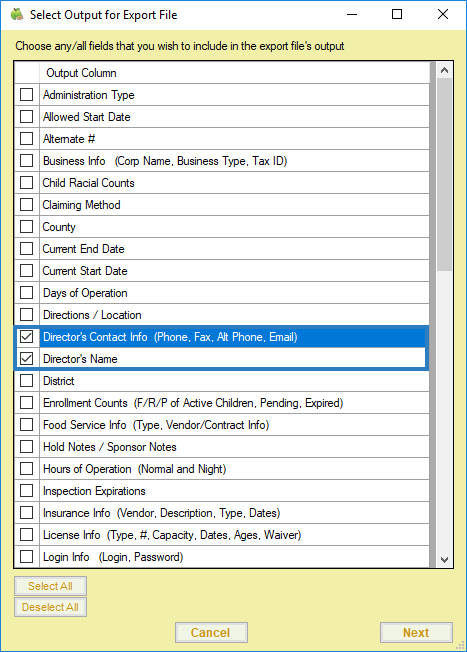
- Click Next. The report is generated and opens in your spreadsheet program.
- Save the report to your computer.
- In Excel, highlight duplicate email addresses:
- Select the Email column.
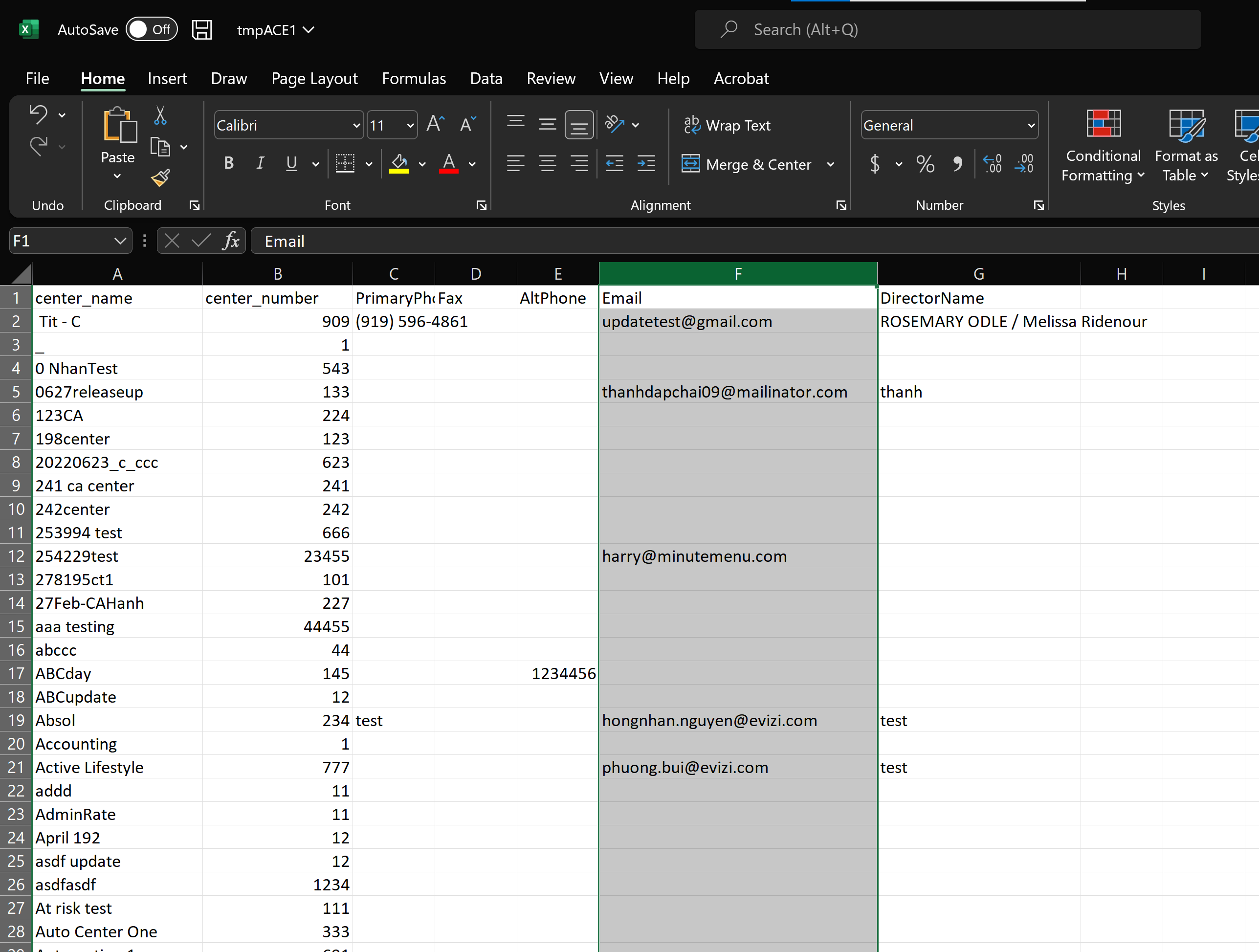
- From the Home tab, click Conditional Formatting, Highlight Cells Rules, and select Duplicate Values.
- Click OK at the prompt. Any duplicate email addresses are highlighted.
- Select the Email column.
- Filter the spreadsheet to show only the duplicate emails.
- Click the first row of the Email column.
- Click Sort & Filter in the top-right corner of the Home tab and select Filter. The first row of each column in the spreadsheet is now a drop-down menu you can use to filter.
- Click the Email drop-down menu, select Filter by Color, and click the color that matches the highlighted cells.
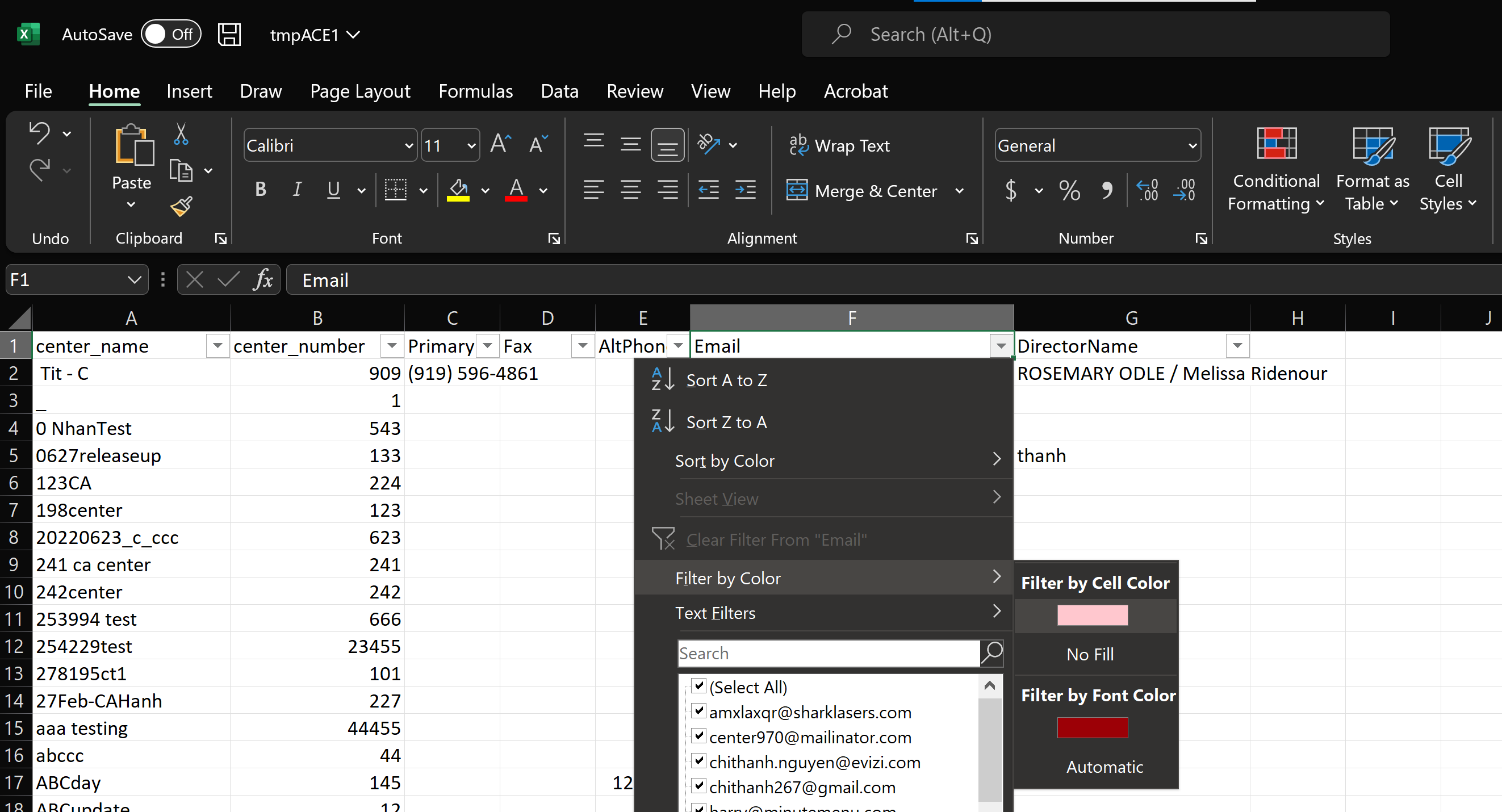
- The spreadsheet should now only show duplicated email addresses. Since the center name and center numbers are included, you can easily determine what sites need to be updated.

- Update center email addresses in the Center Information General tab to ensure that each center has its own, unique email address.
Locate Centers with Blank Email Addresses
Not only does email provide a convenient way for sponsors to contact their sites, it ensures that centers can self-serve in the event they forget their user name or password. Use the Center List Export file to generate a report you can then filter to show those centers for which you do not have an email address. Since contact information is included, this report becomes a convenient call list.
Note: If your centers need assistance setting up an email address, we have provided resources and step-by-step instructions in the Create Free Email Addresses article.
- First, generate the report.
- Click the Reports menu, select Centers, and click Center List Export. The Center Filter window opens.
- Accept the default Status filter (Active) and click Next. The Select Output for Export File window opens.
- Check the Director's Contact Info and Director's Name boxes.
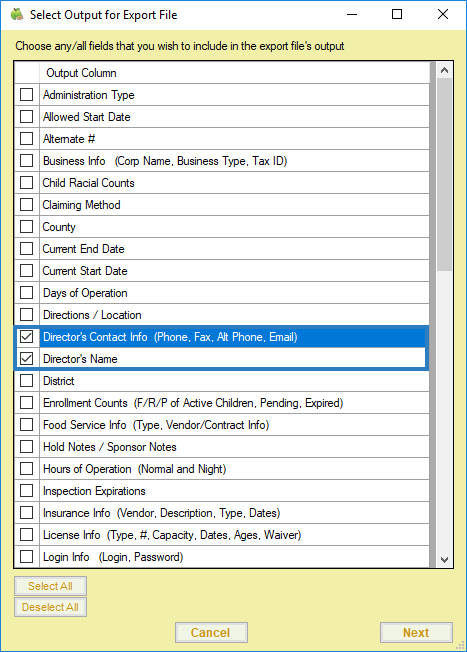
- Click Next. The report is generated and opens in your spreadsheet program.
- Save the report to your computer.
- Filter the resulting spreadsheet to show blank email addresses only. Note that these instructions are Excel-specific.
- Click the first row of the Email column.
- Click Sort & Filter in the top-right corner of the Home tab and select Filter. The first row of each column in the spreadsheet is now a drop-down menu you can use to filter.
- Click the Email drop-down menu and clear the Select All box.
- Scroll to the bottom of the list and check the Blanks box.
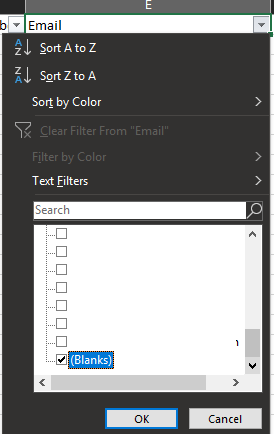
- Click OK. You now have a list of sites with missing email addresses, as well as their director's phone number and name.

- Contact the sites on your list for their email addresses and add their email addresses to the Center Information General tab.