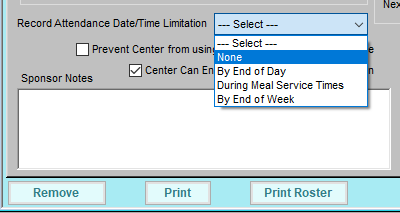The coronavirus (COVID-19) outbreak has demonstrated how incredibly connected the world has become and how “in-it-together” we all are. KidKare by Minute Menu wants to affirm our commitment to continue supporting our valued customers and lead with transparency during this ever-changing situation.
Note: Check the FNS's Program Guidance on Human Pandemic Response (external link) for the most up-to-date food program guidance.
We have prepared this list of tools and processes that can help you navigate this ever-changing situation and will update it as needed.
Working from Home
Minute Menu CX can be installed on any computer, allowing you to work from home. Follow the instructions below to download and install Minute Menu CX at home. See our Install article for more detailed instructions. Before installing, ensure that your machine meets our minimum system requirements. You can find those right here.
- Download the CX installer here.
- Run the installation wizard.
- Follow all on-screen prompts to complete installation.
Observer Mode
You can use Observer Mode in KidKare to view all reports and functions available to your centers in KidKare.
- Log in to app.kidkare.com. Use the same credentials you use to log in to Minute Menu CX. The Observer Mode page opens by default.
- Click a center name to access their account in Observer Mode. Use the left-hand menu to navigate. While you can view the center account, you cannot make any changes to it. Click Reports to view and print center reports. Our Reports category at help.kidkare.com lists the reports available in KidKare.
- When finished, click Exit Observer Mode.
Desk Reviews
As the COVID-19 pandemic continues to escalate, some states may begin allowing sponsors to complete desk reviews in lieu of on-site reviews. A desk review is essentially a review done remotely while on-site reviews are temporarily suspended to prevent the spread of COVID-19. It is essential that you check with your state for guidance regarding reviews during the COVID-19 pandemic. Follow all regulations and guidance provided by your state.
Note: As of March 27, 2020, the FNS has issued waivers for Monitoring requirements in light of the COVID-19 pandemic. Click here to read the full text of the waivers. Contact your State agency for further guidance.
The following are useful tips for managing desk reviews for your centers.
- Create a checklist: Create a checklist of all required documentation, if you do not have one already. This will help your Monitors ensure that all documentation has been received from centers.
- Communicate deadlines clearly: Request documentation from centers early enough to allow them to gather and send such documentation to you. The State may set a deadline from notification to documentation delivery, such as seven (7) days. Ensure your centers submit their documentation by said deadline.
- Use online tools: Use online tools, such as Google Drive or Dropbox, to share necessary documentation with staff while working from home. You can also store training on such platforms and send links to centers who require it.
When recording a desk review in Minute Menu CX, check the Desk Review box in the Edit a Review General tab. This information is included in the Review List Export File.
Update Center Email Addresses & Payment Methods
As the need for social distancing and work from home measures continues, we recommend that you have email addresses on-file for all of your centers. Email provides a convenient way for sponsors to provide their sites with important documentation and reports, and vise versa. See Update Center Email Addresses for information about how you can use the Centers List Export File to generate a list of centers with missing email addresses.
It is also a good idea to move centers who are currently paid via paper check to direct deposit to ensure that they continue receiving payment due to mail delays. See Locate Centers Receiving Paper Checks for more information.
Handling Capacity Changes
Some states may temporarily adjust the capacity allowed for center care during the pandemic. Contact your State agency for more information as the situation arises. Should your State decide to make capacity adjustments, you can change center capacity in the Manage Center Information License/Schedule tab.
Marking School Out for Centers
With public schools across the nation closing to prevent the spread of COVID-19, you can update the Manage School Calendar to show schools closed. Doing so removes the requirement that centers mark school out when recording meals/attendance.
To mark school out for all children and all sites:
- Click the Menus/Attendance menu and select Manage School Calendar. The Manage School Calendar window opens.
- Select All Children, All Centers.Note: If some centers still report school is in operation, select and update specific centers instead. For more information, see Manage the School Calendar.
- Click the starting day on the calendar, hold down Shift on your keyboard, and click the ending day on the calendar.
- Right-click the calendar, and select Add School Out.
- Click Save.
Handling Unavailable Food Items
In the event that required food components, such as milk, become unavailable to centers, you may have to allow them to record incomplete menus. Minute Menu CX and KidKare both allow sites to save menus with missing components. Encourage your centers to use the Comments box to explain missing components.
Contact your State agency for guidance on crediting for these meals. We are monitoring all regulatory changes as they happen.
On March 25, 2020, the USDA Food and Nutrition Service issued a nationwide waiver to allow meal pattern flexibility in child nutrition programs. You can read the full text of the waiver here. Contact your state agency to confirm whether they are applying this waiver before taking further steps.
Handling Edit Checks on Incomplete Menus
Should your state implement the nationwide waiver for flexibility in meal pattern requirements, you can use one of two methods to handle edit checks when processing claims for incomplete menus.
Adding Unavailable Foods to the Food List (Recommended)
Add foods that are designated as unavailable due to COVID-19. For example, you could create a milk item called No Milk Available - COVID. Centers would then record this as the milk component, allowing you to continue to use food-based edit checks when processing claims. This is the recommended option.
- Click the Administration menu and select Manage Foods. KidKare opens in a browser.
- Log in using the same credentials you use to access Minute Menu CX.
- From the menu to the left, click Foods.
- Click Food List. The Food List page opens.
- Click New Food.
- Click the Category drop-down menu and select Milk.
- Click the Name box and type No Milk Available - COVID.
- Click the Food Type drop-down menu and select Milk.
- Adjust any other options, as needed. For more information, see Add a New Food.
- Click Save.
Follow Steps 1-10, above for other affected foods. Remember to select the proper categories and use a naming convention, such as adding COVID to the end, that allows you to easily find and remove these unavailable foods once the waiver is lifted. Communicate these changes to your centers as you implement them.
Reporting
Run the Center Monthly Menu Plan report to look for foods created for all centers for the claim month for which you are reporting. To access this report, click the Reports menu, select Menus, and click Center Monthly Menu Plan. This report is generated as a PDF that you can then search:
- Press Ctrl + F on your keyboard.
- Type the food name. The number of occurrences displays in the Find window in Acrobat.
Changing Policy M.02
Set policy M.02 to Y. This tells Minute Menu CX to check only meal counts and attendance when processing claims. It will skip food-based checks during claims processing. To update your preferences, click the Administration menu and select Manage Policies. For more details, see Set Policies & Preferences.
Recording Meals Picked Up by Parents
On March 25, 2020, the USDA Food and Nutrition Service issued a nationwide waiver to allow parents to pick up meals for their children from childcare sites. You can read the full text of the waiver here. Contact your state agency to confirm whether they are applying this waiver before taking further steps.
Centers should record meals as they normally would. To track the number of meals picked up, ask centers to record menu comments stating the number of meals picked up for a particular meal time. For example, centers could list each child for whom a parent picked up a meal in the menu notes. Determine how you wish your centers to proceed, and communicate your guidelines with them.
Run the Menu Notes Report for all active centers for the month on which you are reporting and review the comments to see how many centers took advantage of the waiver or how many meals were delivered by parent pickup due to the waiver (based on recorded comments). To print this report, click the Reports menu, select Menus, and click Menu Notes Report.
Adjusting Estimated Attendance & Food Forecasts
Some sites may begin seeing attendance outside of the norm. We recommend that you use the Estimate Attendance and Menu Production Record features to estimate how attendance changes impact your centers' food needs. For more information, see Menu Production Record.
Note that your centers also have access to these features and can use these tools to estimate how changes in attendance impact their day-to-day. If any of your centers use KidKare, they can find documentation here. If they are using CX, we have tutorial videos here.
Messaging Centers
You can send important messages to your centers in the Message Center window. This feature includes functionality that allows you to message all of your centers at the same time. Centers can view such messages in the Message Center in their version of Minute Menu CX. They receive a message notification on the Dashboard upon log in.
- Click the Tools menu and select Message Center. The Message Center window opens.
- Click New Message in the top-right corner. The New Message window opens.
- Select the Outgoing Message option.
- Click Select Centers to select the centers who should receive this message.
- Enter a Subject.
- Type your message.
- Click Send.
For more detailed information about sending messages to your centers, see Send Messages to Centers.
60 Day Reporting Requirements Waiver (January & February 2020)
On April 1, 2020, the USDA Food and Nutrition Service issued a nationwide waiver for 60 day reporting requirements for the January 2020 and February 2020 claim months. You can read the full text of the waiver here. Should your state choose to implement this waiver, we recommend that you process claims in Minute Menu CX as they arrive and only submit claims to the state when you're ready.
COVID-19 Meal Times National Waiver
The Food and Nutrition Service (FNS) has issued a nationwide waiver on meal times in the CACFP, SFSP, and other child nutrition programs. This waiver is meant to support access to nutritious meals while limiting potential exposure to COVID-19. Click here to read the full text of the waiver.
For the duration of this waiver, sponsors must update the Record Attendance Date/Time Limitation setting in the Center Information Oversight tab for all centers currently set to During Meal Times. You can select any other option.
- Click the Select Center drop-down menu at the top of the window and select the center to view.
- Click Centers from the toolbar. The Center Information window opens.
- Click the Oversight tab.
- Click the Record Attendance Date/Time Limitation drop-down menu and select any option except During Meal Services Times.
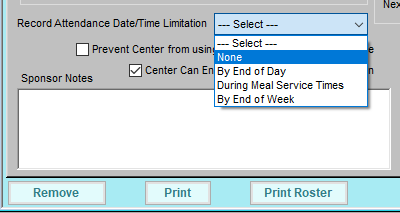
- Click Save.
- Repeat these steps for each affected center.
Additional Resources
The following is a list of additional resources regarding the COVID-19 pandemic and CACFP. We will continue to add to this list, as needed.
- FNS's Program Guidance on Human Pandemic Response
- Child Nutrition Program State by Sate COVID-19 Waivers
- Child Nutrition Program Nationwide Waivers: Questions & Answers (FNS)
- Assistance for Small Businesses US Treasury
- Coronavirus Emergency Loans Small Business Guide & Checklist (US Chamber of Commerce)
- Coronavirus Small Business Guides (US Chamber of Commerce)
- Coronavirus Relief Options (US Small Business Administration)
- Small Business Grant Program (Facebook)
- COVID-19 Resources & Policy Considerations (The Hunt Institute)
- PPP Loan Forgiveness Application Guidance (Forbes)