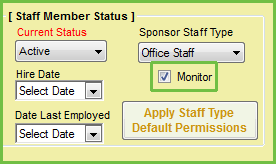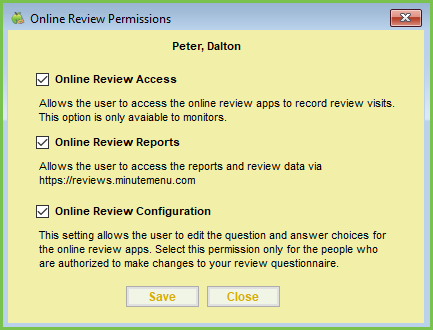Users must be granted permissions to view and edit reviews before they can access and configure the review questionnaire at https://reviews.minutemenu.com. You can also specify permissions that only allow users to access review data and reports and/or complete the review questionnaire in KidKare.
- Click the Tools menu and select Manage Sponsor Staff.
- Click the Staff Member drop-down menu and select the staff member to which to assign the Monitor role. You can also click Add New to add a new staff account. For more information about adding staff accounts, see Create Staff Accounts.
- Check the Monitor box in the Staff Member Status section.
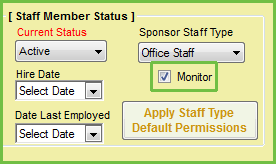
- Click Save.
- Click Online Review. The Online Review Permissions dialog box opens.
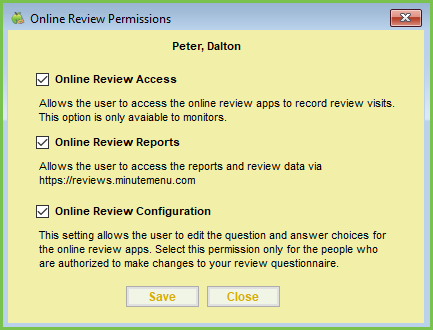
- Check the following boxes according to the level of access you need to grant:
- Online Review Access: This allows the Monitor to access the review tool in KidKare.
- Online Review Reports: This allows the Monitor to access reports and review data at https://reviews.minutemenu.com.
- Online Review Configuration: This allows the Monitor to edit the questionnaire for online reviews. Only give this permission to the people who are authorized to make changes to your review questionnaire.
- Click Save. The Monitor you updated can now interact with online reviews in the way you specified in Step 6.