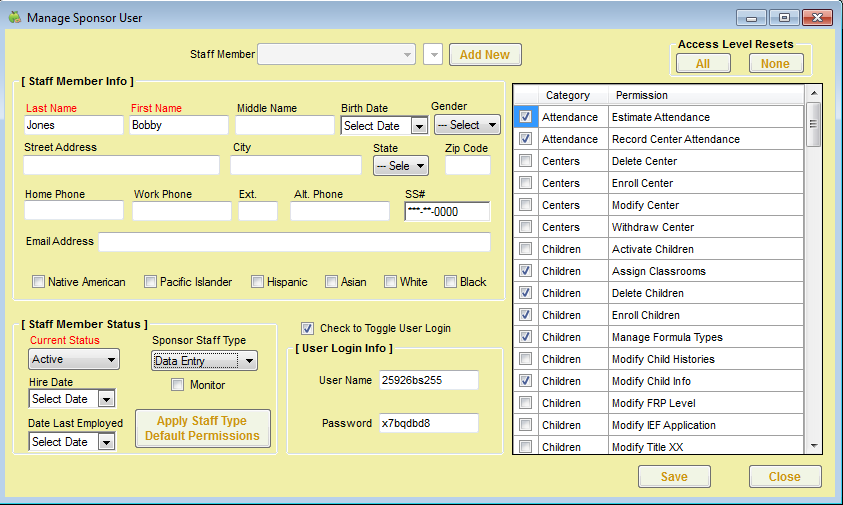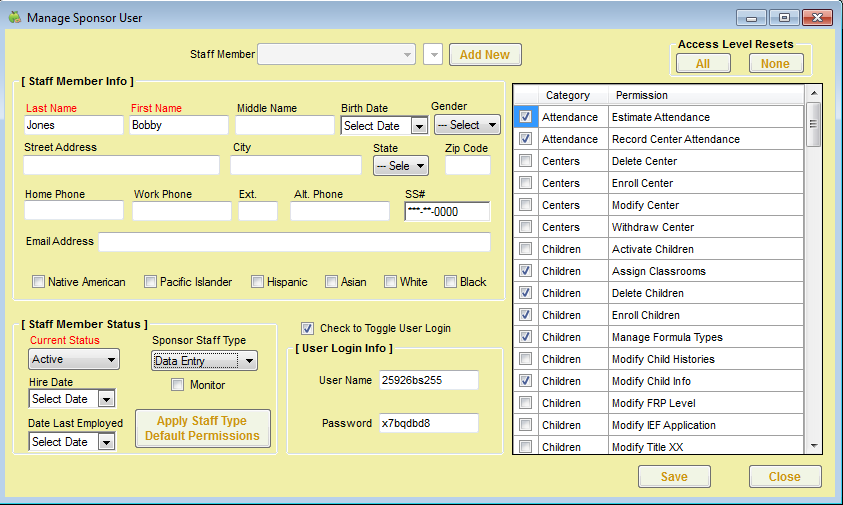All sponsor/back-office staff members should have their own, unique login ID and password with which to access Minute Menu CX. You can assign permissions to each individual user, or you can create staff types. You can customize permissions for each staff type and then assign that type to the users you create. However, if you have a small staff or want to set permissions for each individual staff member, you do not have to set up staff types. For more information about setting up staff types, see Staff Types.
To add a new staff member:
- Click the Tools menu and select Manage Sponsor Staff. The Manage Sponsor User window opens.
- Click Add New.
- Click the Last Name box and enter the staff member's last name.
- Click the First Name box and enter the staff member's first name.
- Click the Current Status drop-down menu and select Active, if it is not selected already.
- If this user is a monitor, check the Monitor box.
- Complete the remaining information in the window, as needed.
- Check the Check to Toggle User Login box.
- Accept the system-generated login information, or change it to something easier to remember.
- Now, select user permissions. You can do this two ways:
- In the box to the right, check the box next to each feature the user should be able to access.
- If you have set up staff types, click the Sponsor Staff Type drop-down menu and select the staff type to assign to this user. Then, click Apply Staff Type Default Permissions.
- When finished, click Save.