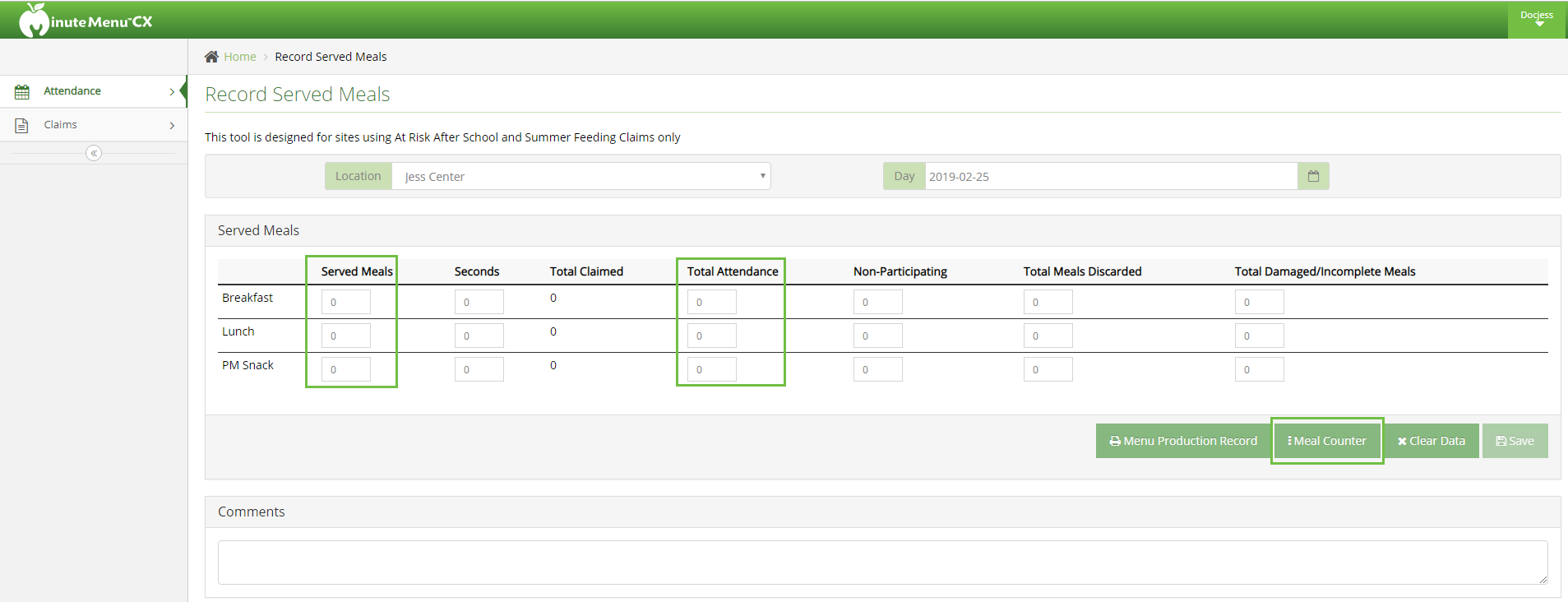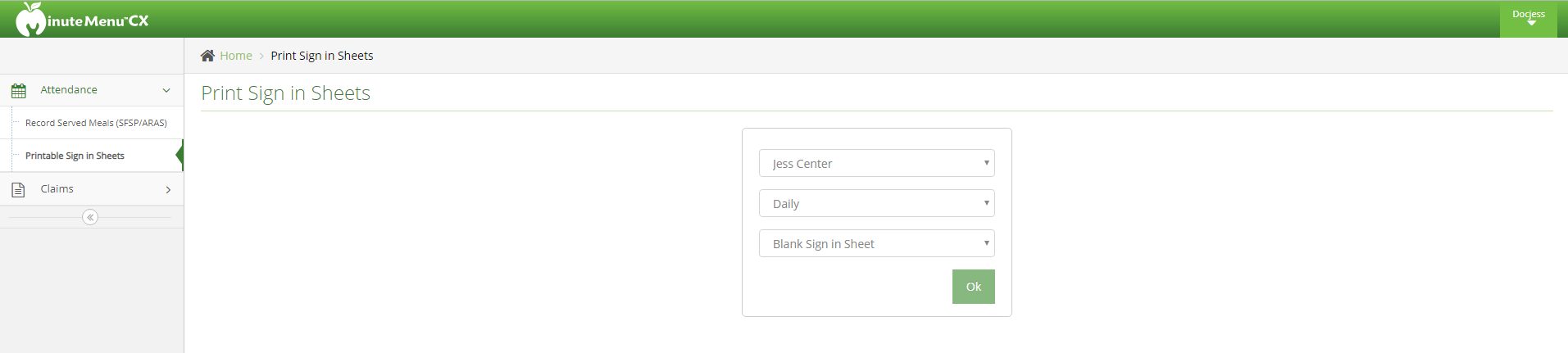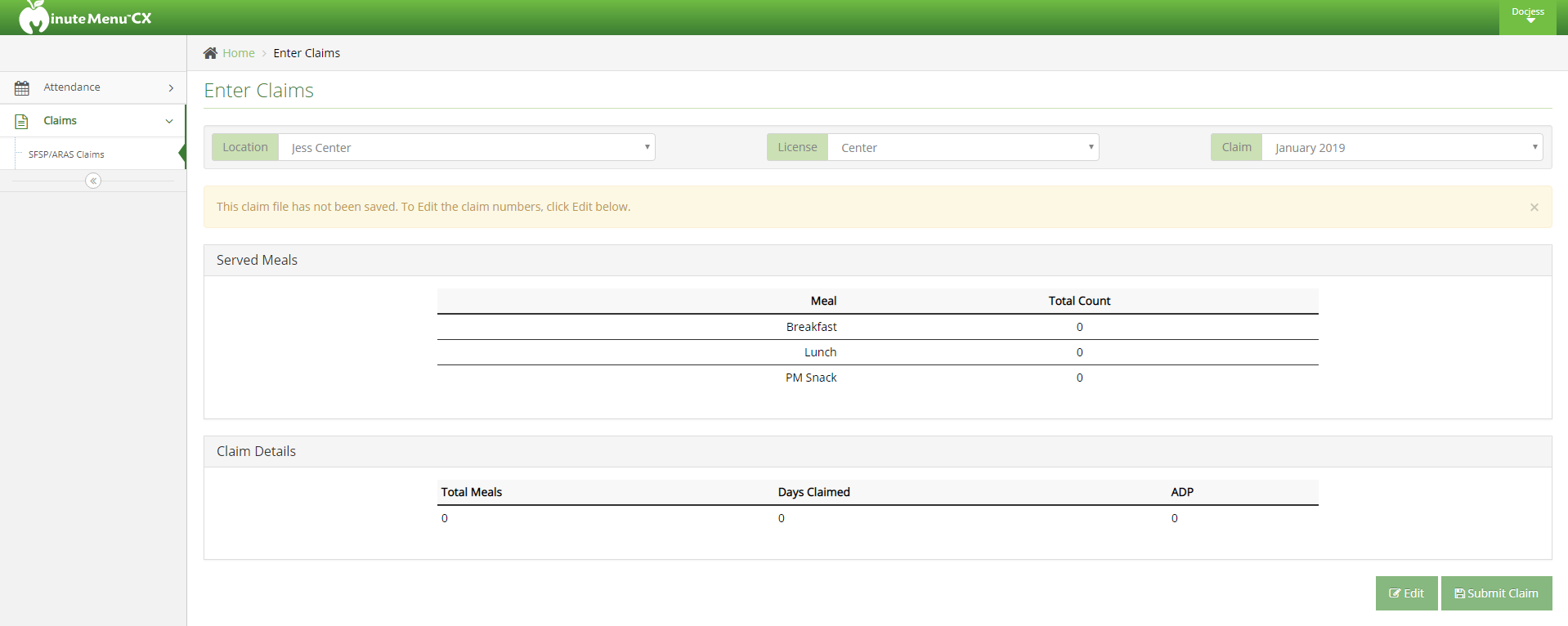This article contains useful information for your SFSP sites. Click the link in the table of contents below to jump to a specific section.
Sponsors: Train Sites to Access the SFSP Feature
- Provide sites with their login ID and password. You can find this information in the Manage Center Information Oversight tab.
- Advise sites to go to cx.minutemenu.com. Sites can access this website on smart phones, tablets, and computers. They can log in with the information you provide to them.
Recording Meal Counts
- Log in to cx.minutemenu.com.
- From the menu to the left, click Attendance.
- Click Record Served Meals (SFSP/ARAS). The Record Served Meals page opens.
- Click each box in the Served Meals column and enter the total number of meals served for each meal time.
- Click each box in the Total Attendance column and enter the total number of children served for each meal time.
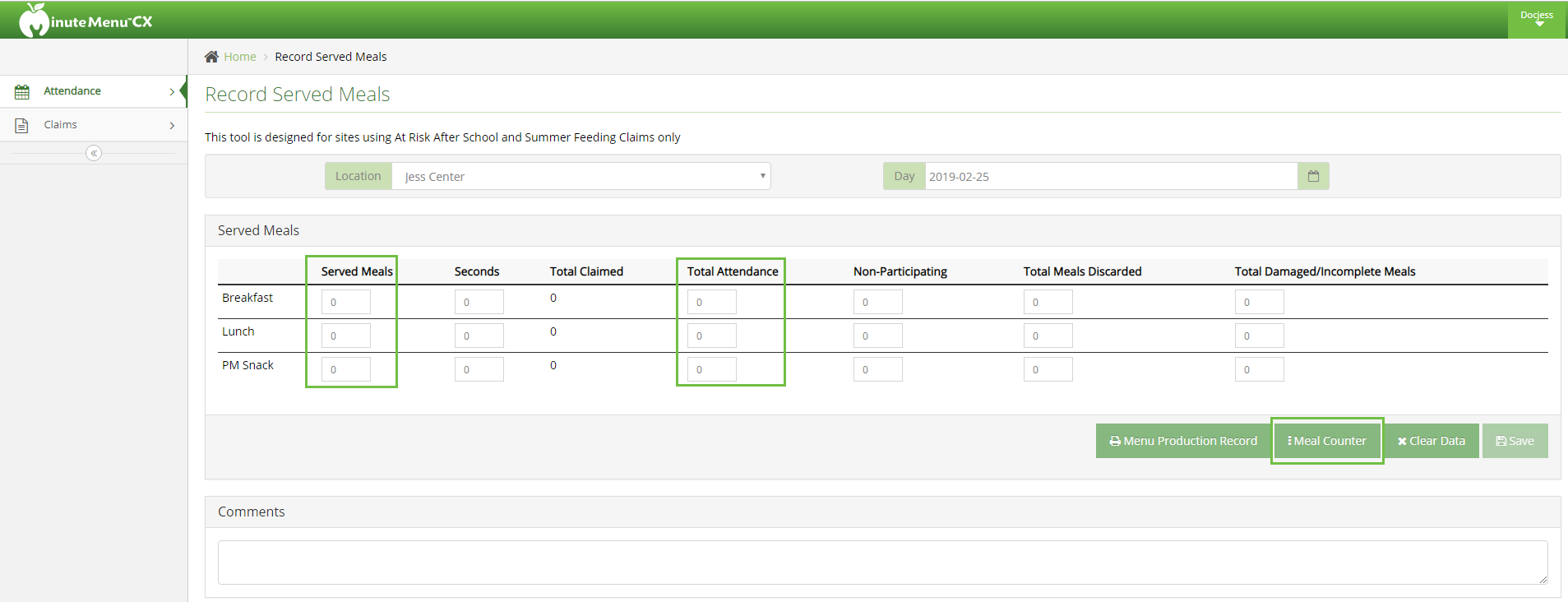
- Enter counts in the remaining columns, as needed.
- When finished, click Save.
Note: Centers can click Meal Counter to take attendance and children come through the line to get their foods.
Print Sign In Sheets
- Centers can print sign-in sheets from cx.minutemenu.com.
- From the menu to the left, click Attendance.
- Select Printable Sign In Sheets. The Print Sign In Sheets page opens.
- Click the second drop-down menu and select Daily or Weekly.
- Click the third drop-down menu and select Blank Sign In Sheet or Pre Filled Using Enrolled Children.
- Click OK. The sign-in sheet is generated.
Submitting Claims
Centers submit their ARAS Claims through cx.minutemenu.com each month.
- From the menu to the left, click Claims.
- Click SFSP/ARAS Claims. The Enter Claims page opens.
- Review meal counts and verify their accuracy.
- Click Submit Claim.